Redirect Individual Tickets to Other Machines or Retract Them
If a ticket is still not in progress, you can redirect it from a machine to another one within the order scheduling.
With tickets in progress, it is recommended to set on the machine a stop after finishing a knitting piece and to retract the ticket to ToDo after the stop.
You can redirect splitted tickets as well.
Benefit:
- The information of the first machine will not get lost.
- The second machine can directly continue the order
How to redirect a ticket to another machine:
- You are in the order scheduling.
- 1
- Click on the red triangle (1) to position the present time (red line) on the left.
- 2
- Scroll (2 + 3) the timeline view to the section where the ticket to be moved is located.
- 3
- Click on a free area in the timeline (4) to ensure that no ticket is selected.
- 4
- Click with the Right mouse button on the ticket to be moved (5).
Ignore the displayed selection for ticket movement. - 5
- Press the Ctrl key and click with the Left mouse button on the ticket to be moved (5).
On mobile devices press longer on the ticket to be moved (5). - Only this ticket is marked.
- 6
- If necessary scroll the machine that shall receive the ticket into the view area (2 + 3).
- 7
- Click on the name field (6) of the machine that shall receive the ticket.
- Only this machine is marked.
- A split order is shown shaded.
- 8
- Click on
 Move (7).
Move (7). - The button tape (8) appears.
- 9
- Click
 Redirect Ticket (8).
Redirect Ticket (8).
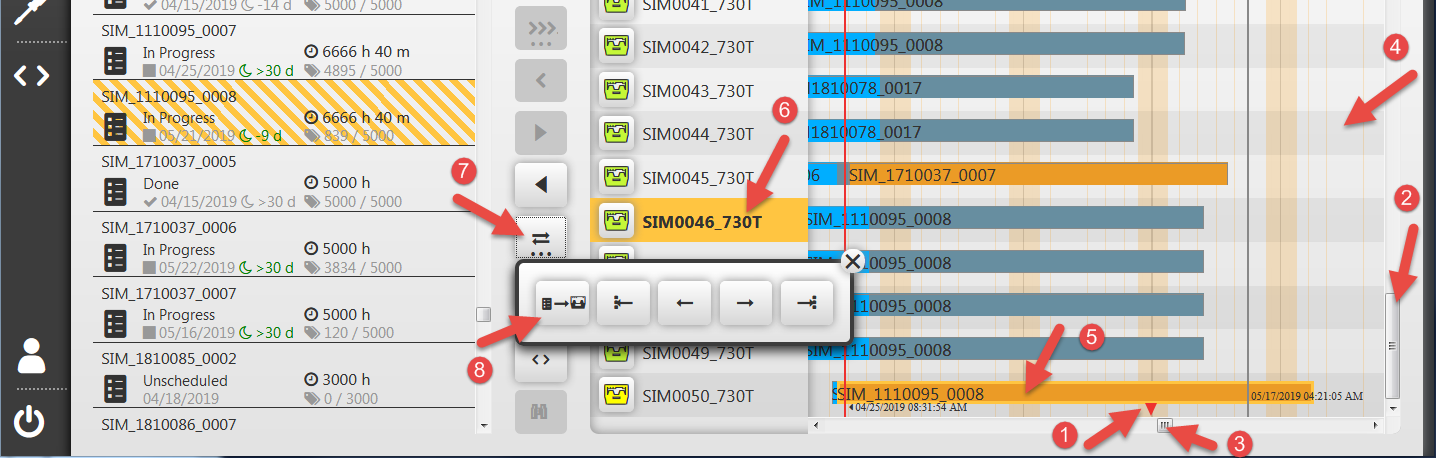
- After some seconds the tickets is located on the selected target machine.
- If this machine already has an outstanding ticket of this split order, the ticket is automatically retracted, the quantities are combined and the ticket is delivered again.
How to retract an individual ticket to the PPS:
If a partial production of a split ticket was already realized and the ticket was retracted at the machine, detail information of the machine will be lost.
E. g. Quantity of knitted elements of not finished sequences or User Tag entries.
If the production is to be continued, a redirection is to be preferred.
- A ticket with the Released state is on the machine
- 1
- Click on the red triangle (1) to position the present time (red line) on the left.
- 2
- Scroll (2 + 3) the timeline view to the section where the ticket to be moved is located.
- 3
- Click on a free area in the timeline (4) to ensure that no ticket is selected.
- 4
- Click with the Right mouse button on the ticket to be moved (5).
Ignore the displayed selection for ticket movement. - 5
- Click on
 Retract.
Retract.