Configure Colors of Timeline and their Meaning
In this area you configure colors and meaning for the timeline that can be used for shared tickets.
How to configure the color:
- 1
- Click on in the main menu.
- 2
- Click the tab.

- 3
- Click one of the colored areas and define a color with the color selection.
For this specify the hue in the bar and the color intensity in the square.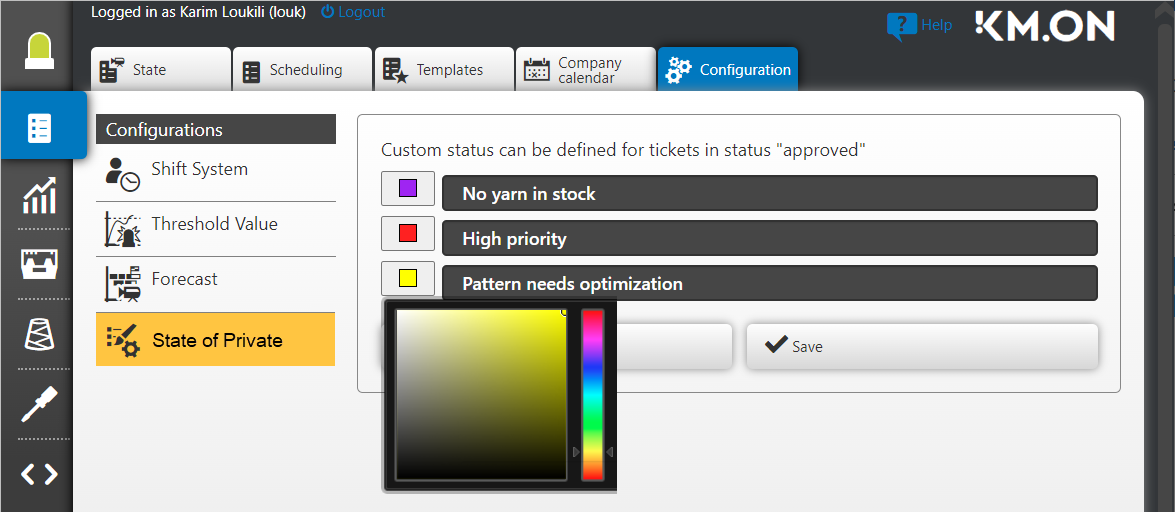
- 4
- Enter the meaning into the text field.
- 5
- Click the Save button.

- Meaning and color are defined and can be used in the scheduling to change the color of a shared ticket in the timeline.