Interface
In the interface of the STOLL PPS, the production planing is represented by the main menu entry Orders. They include the following four tabs of the second navigation level:
-
State
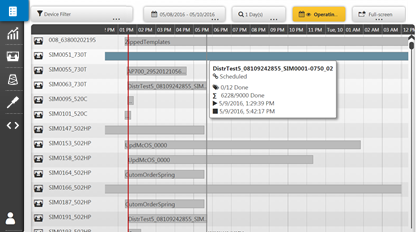
The status view for orders shows a timeline that is intended only for viewing, which makes the production process visually traceable. It can display different time windows with different resolution and continues as time passes. It consists of the following elements: - Configuration of the status view (machines, period of time, resolution).
- Filterable machine list with assigned timeline view
-
Scheduling
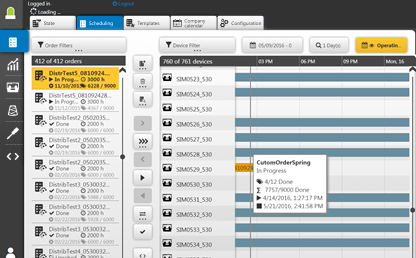
The order scheduling serves for the order management and planning and relies among others on a timeline view. It consists of the following elements: - Filterable order list at the very left. It supports the multiple selection (1)
- Toolbar in the middle (2)
Features of the scheduling - Filterable machine list with assigned timeline view on the very right (3)
-
Templates
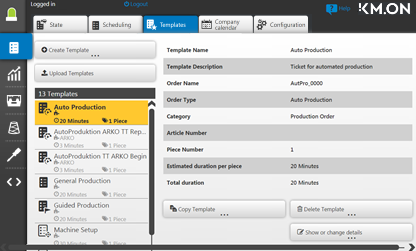
The template management serves for the generation and maintenance of the customer specific order templates to simplify and speed up the production process. STOLL delivers a set of order templates with the STOLL PPS, which you can develop further. -
Company calendar
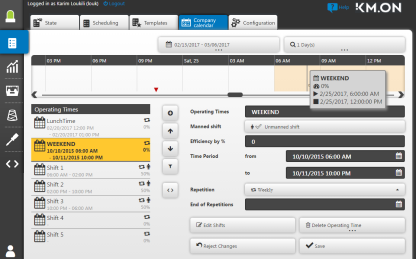
In the company calendar, the times can be configured where the company - is shut down
- is less productive
- produces without personnel
- This information is used to calculate, when an order will be completed.
- Marker in the timeline
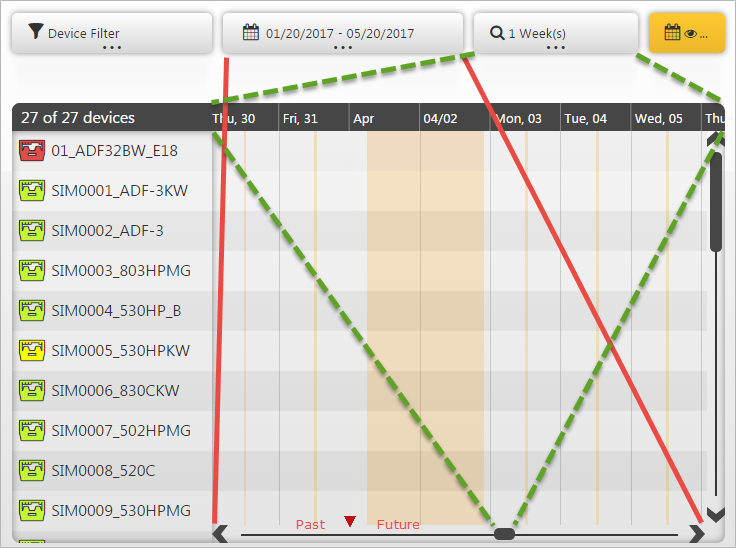
In the timeline, can be located red triangle above the horizontal scroll bar if the current time lies in the set time range.
The scroll bar covers the set time range (red lines) with its entire length. Regarding the entire time range, the slider width corresponds to the time section (green dashed line), that is visible in the time line.
The red triangle gives orientation about how distant the displayed time section is from the current time.
In the above example is set a time range of 4 months. One month of the past and 3 of the future. One can estimate that the displayed section lies approx. 5-6 weeks in the future.
- If you click on the red triangle,
- in the scheduling and in the split dialog, the time section is shifted so that the current time is on the left
- in the order status view, the time section is shifted so that the current time is on the right
- in the company calendar, the time section is shifted so that the current time is next to the red triangle
Via the timeline view, the distribution of tickets on the machines is visually traceable according to planning, distributing, releasing or withdrawing the order.
Simultaneously the scheduling includes features of the order management via the toolbar:
- Generate maintenance, special or knitting order from order template
- Duplicate Order
- Reedit order
- Delete order or orders
- Display / print order
- Planning, releasing and withdrawing an order or orders
- Split Order
- Move order
- Exit an order or orders prematurely
Individual functions can be executed for several orders simultaneously. For this the PPS on client systems with keyboard offers a multiple selection in the order list. Holding down simultaneously the Shift or the Ctrl key, a multiple selection can be performed.
Additionally, the interface also includes Features of the notification system in the toolbar:
- Mark the order as being observed
- Mark the order as no longer being observed