Filtering order list / finding orders
The filter helps you to find the desired orders. The displayed order list can be browsed and filtered using the full-text search and via different criteria in order to find get the desired orders only.
How to filter the display of orders in the order list
- You are signed in.
- 1
- Click on in the main menu.
- 2
- Click the tab.
- 3
- Click the Active Order Filters above the order list.
- 4
- A dialog with active filter criteria appears for the orders that are displayed in the list.
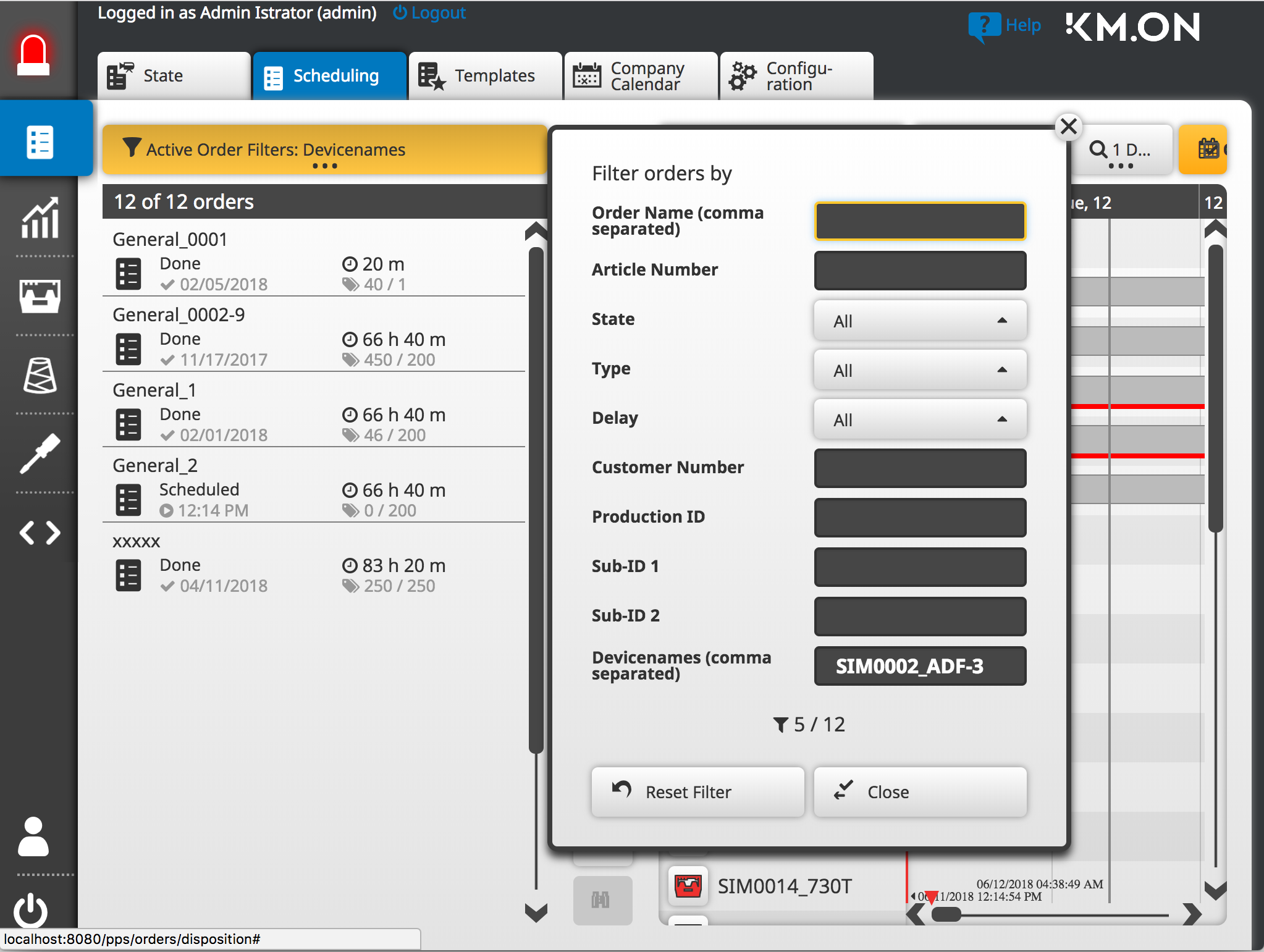
- 5
- Restrict one or more filter criteria.
- 6
- Close the dialog box.
- The order list is immediately (live) updated in case of changes at the filter settings.
- You can even enter several names (comma separated) for searching according to order names.
- The individual filter criteria are linked by AND
Meaning all orders having both properties are displayed. - The value of filter criteria are linked by OR
Meaning all orders having one of the selected properties are displayed.
Which order is allocated to this device?
- To know, which order is scheduled on a certain machine.
Therefore, enter several machine names in the edit box. - Restricting the order list without filter on orders of one machine.
Therefore, call-up the context menu of the desired machine name.
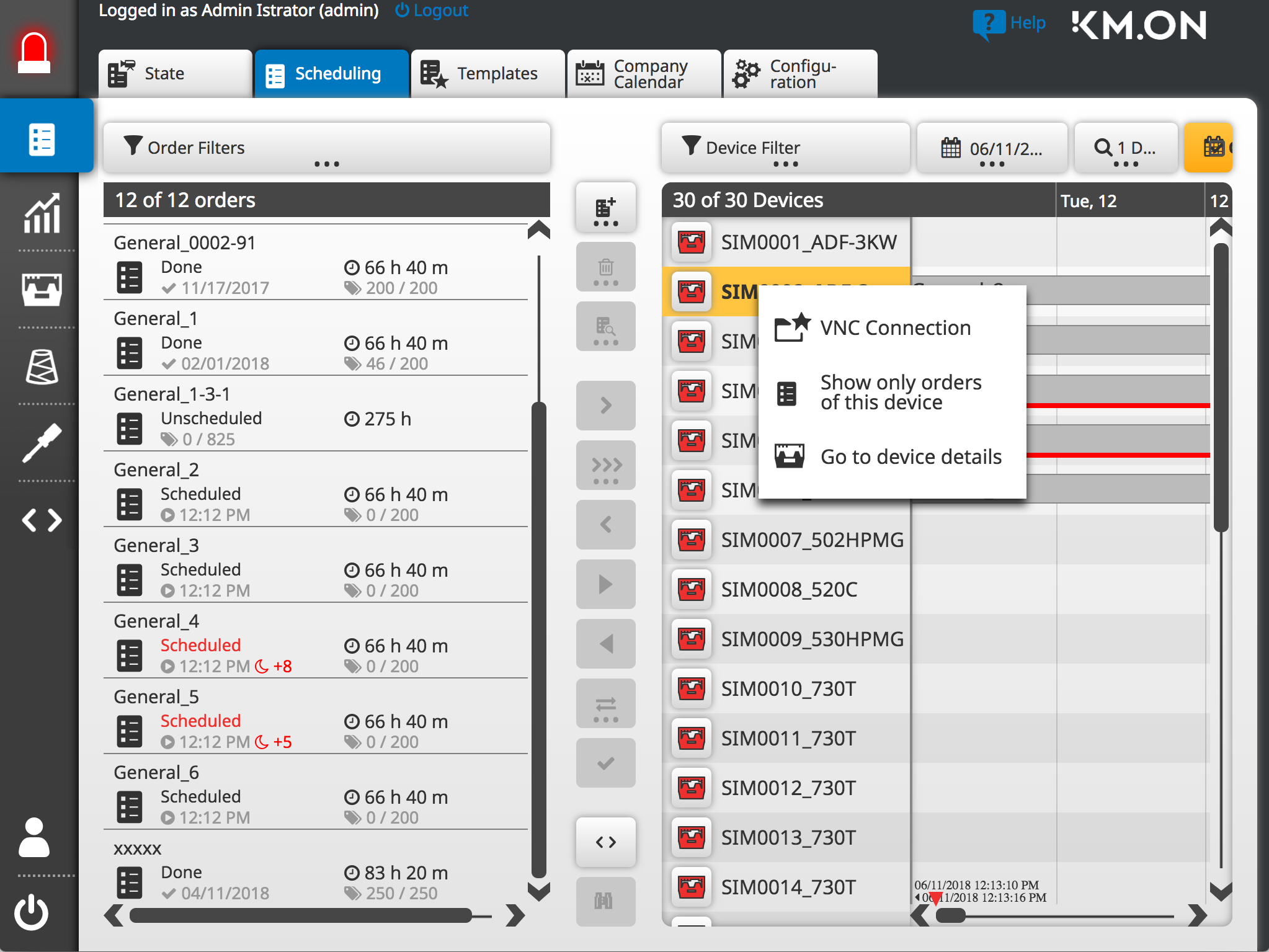
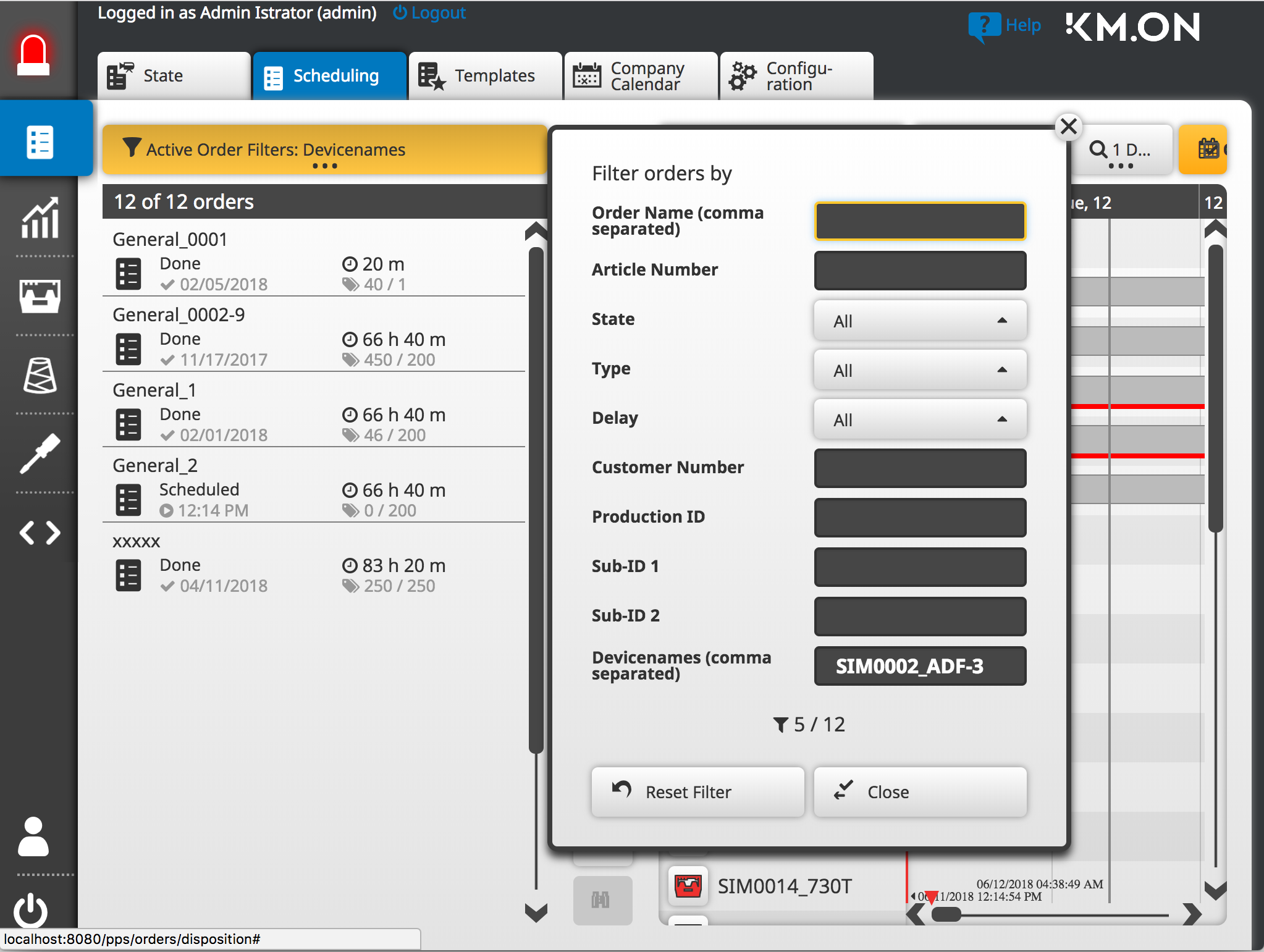
- 1215
- Open the dialog box via the Active Order Filters button and enter the device name.
- or -
Call-up the context menu of the desired machine name in the device list.
To which device is the order allocated?
- You will find the corresponding filter dialog box for the device list.
Device Filter… button above the list of devices.
Therefore, enter several order names comma separated in the edit box. - Options in the context menu of the order list
You can restrict the machine list on machines with the selected orders even without setting a filter. -
The list of machines for the selected orders will be kept even if you select other orders afterwards.
With it, you can distribute new orders to the same group of machines. -
The list of machines will be updated with each selection of orders.
Quick overview of several orders and their states of completion.
A reduced machine list accelerates the appearance of the page.
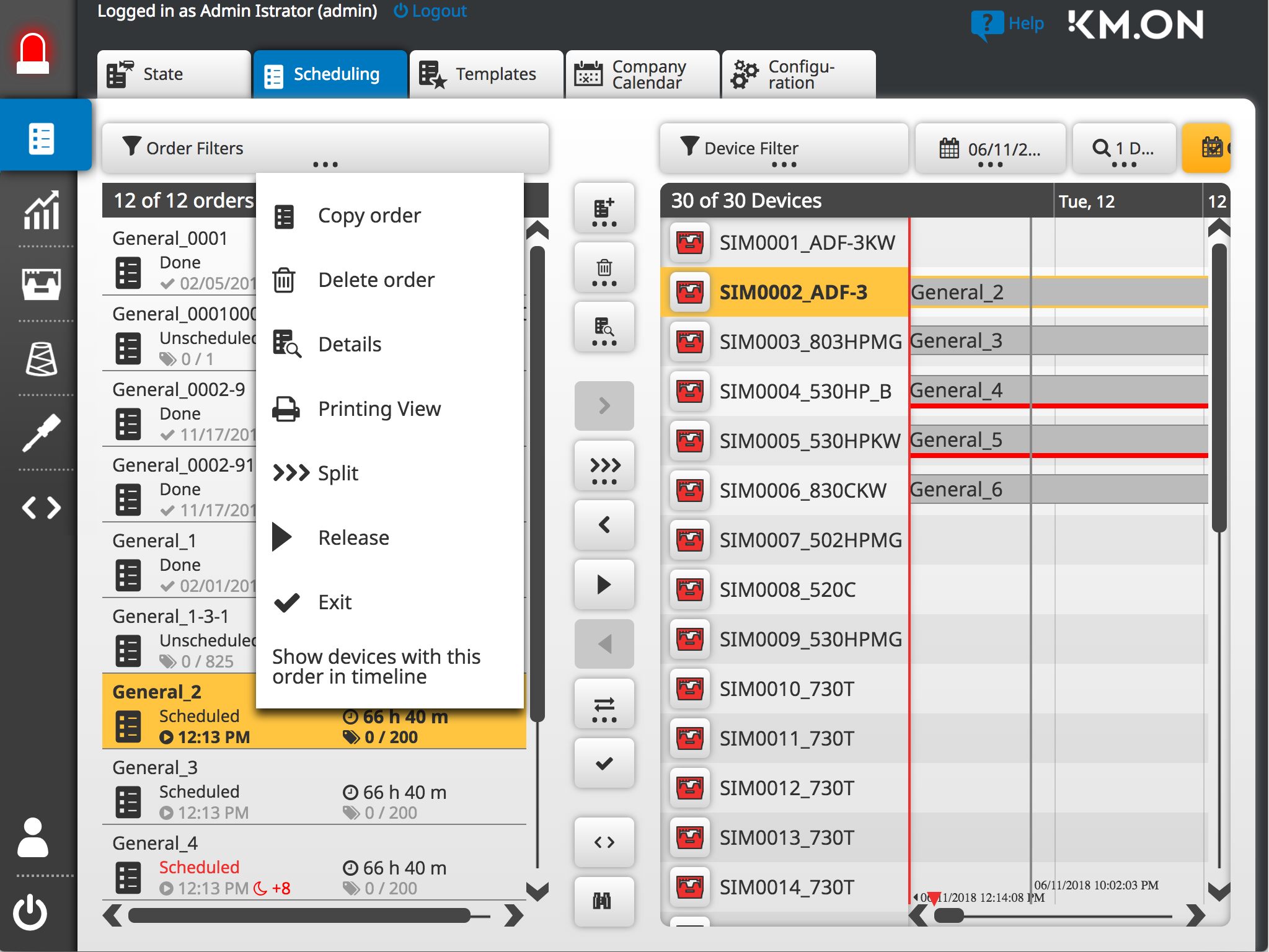
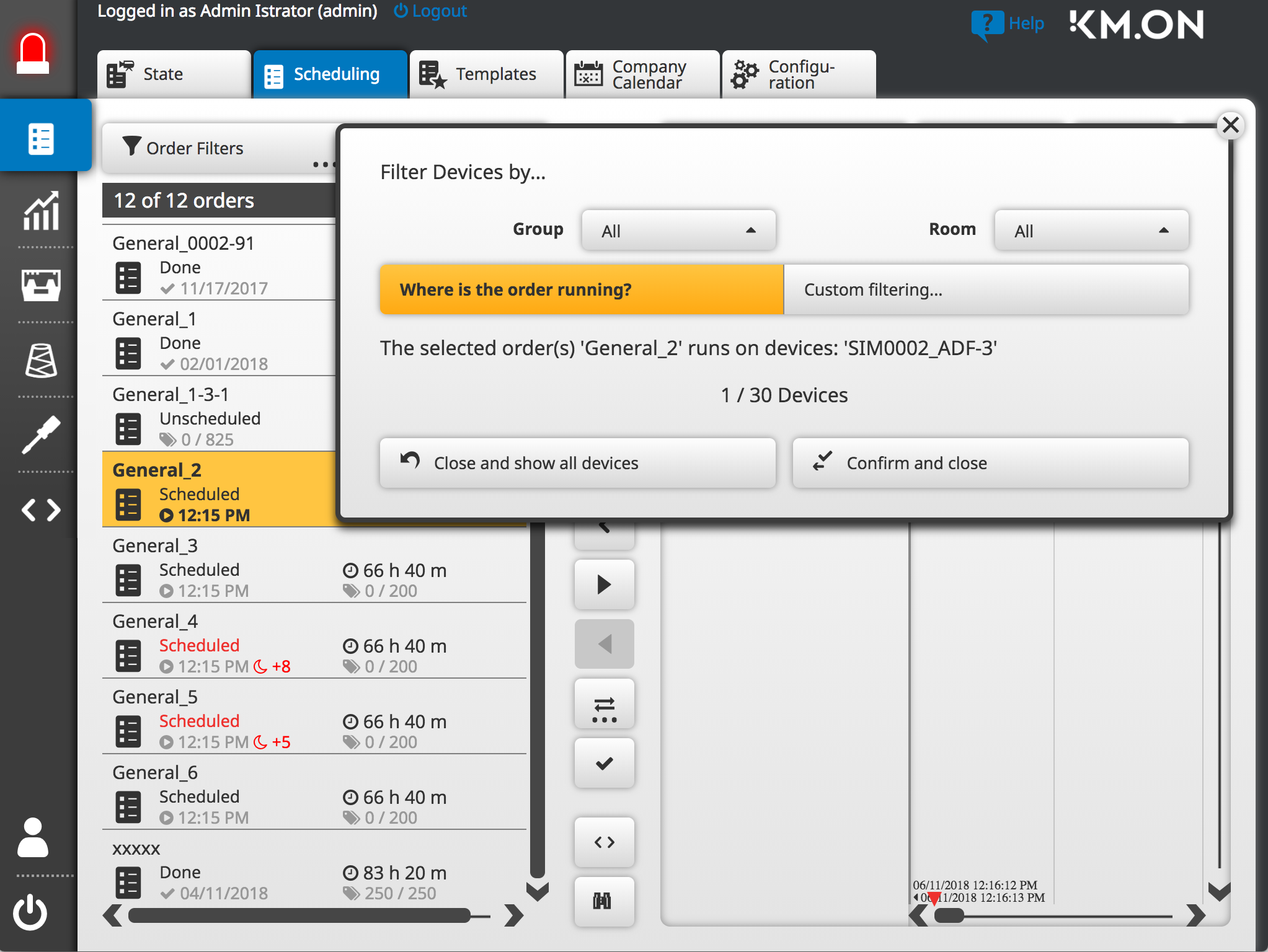
- 1216
- Open the dialog box with the Device Filter button and click To which device is the order allocated?.
- 1217
- Mark one or more orders.
- or -
Call-up the context menu of the order list for the selected order: