Generating maintenance, special or knitting order from template
When generating an order from an order template, only a selection of fields can be edited. This selection is determined during the generation of the template.
The created order has the status Unscheduled until it is assigned to a machine. At least the following information must be recorded:
- Name of the order
- Name of the knitting program,
for knitting orders - Quantity of run-throughs
- Estimated duration per run-through
- If necessary, the deviating production parameters
Creating a knitting order from a template:
- You are signed in.
- 1
- Click the button of the menu bar.
- 2
- Click the tab.
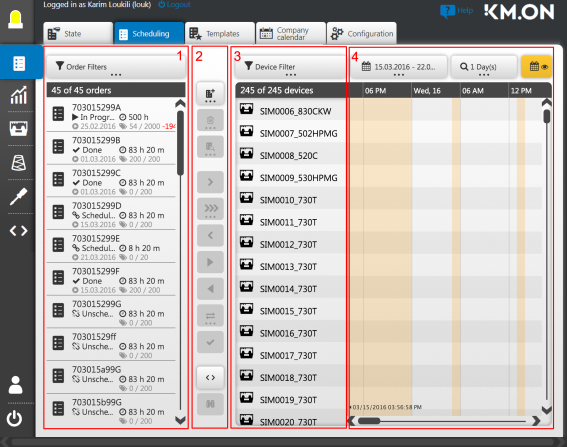
- 3
- In the toolbar of the scheduling (2) select the
 button.
button. - The list with order templates appears.
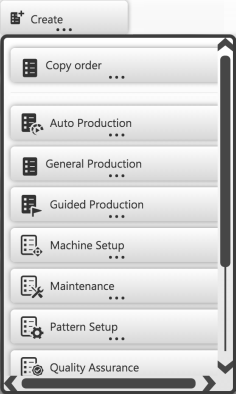
- 4
- Select the desired order template.
- In the opening view appears a previously assigned order mask.
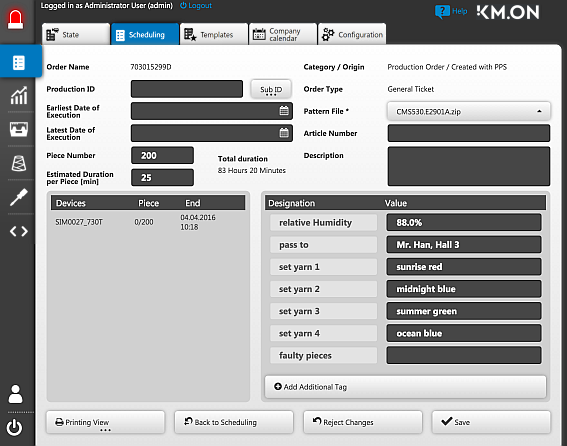
- 5
- Complete the order mask.
Especially the edit boxes , and .
Recommendation: Fill out . - 6
- Add additional tags for user queries clicking on Add additional tag.
Enter the name of the field on the left side and a default value or an information on the right, or leave the field empty. - 7
- Create the order with Save.
- The order is directly created in the system with the Unscheduled status and appears in the scheduling view.
The order can be scheduled and produced on a machine.