Reedit order
An order can be changed if it was not yet transferred to a machine. Depending on the individual mandatory fields of the order type and/or used template, different fields can be changed and others must be remain unchanged.
- You are signed in.
- 1
- Click the button of the menu bar.
- 2
- Click the tab.
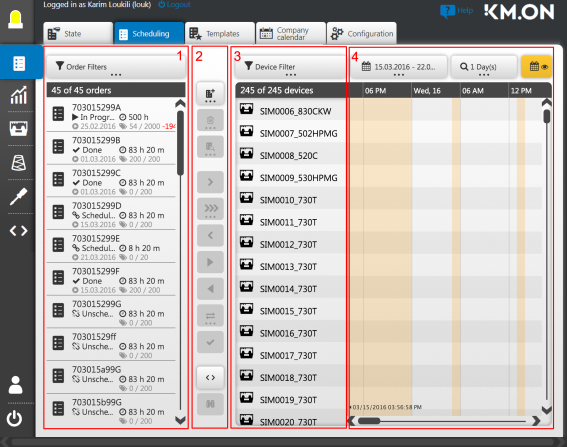
- 3
- Search for new orders from the ERP in the order list at the very left (1).
Optionally, use order filter options for this.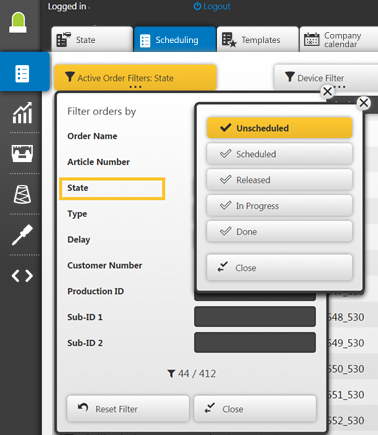
- 4
- In the (2) toolbar click on
 .
. - previously assigned order mask with data of the order appears:
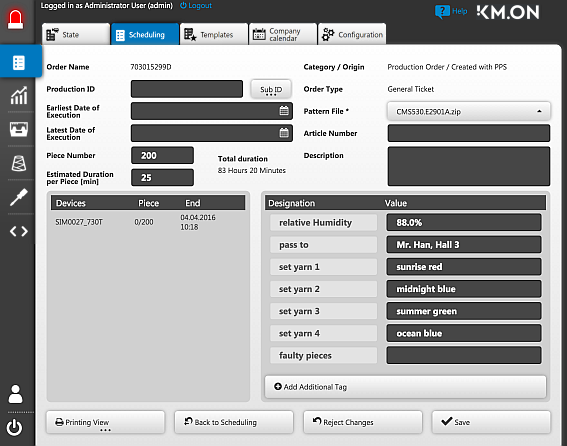
- 5
- Change fields of the order mask.
Especially the edit boxes , , , and . - 6
- You can add additional tags for user queries clicking on Add additional tag. On the left side you can enter the name of the field and on the right a default value or an information or you can leave the field empty.
- 7
- Create the order with Save.
- The changed order is updated in the system. To certain changes, the system reacts directly.
In case for an already scheduled order
- the earliest date of execution
- the latest date of completion
- Quantity of Run-throughs
- or the estimated duration per run-through
is changed, this has direct effects on the forecast calculation and can become visible in a changed timeline representation.