Display / print order
Tickets can be printed from the STOLL PPS. With the help of a delivered printing template or a default template a printable ticket can be generated.
The Stoll PPS uses the following printer:
-
The order is assigned to a machine
If a printer was assigned to this machine in the printer setting, this printer will be used. Otherwise the printer established as default printer in the printer settings is used. If no default printer is defined no printing is carried out and an error message is displayed for the user. -
The order is not assigned to any machine
The printer established as default printer in the printer settings is used. If no default printer is defined no printing is carried out and an error message is displayed for the user.
Manually trigger the printing of an order:
- You are signed in.
- 1
- Click the button of the menu bar.
- 2
- Click the tab.
- 3
- Search for new orders from the ERP in the order list at the very left.
Optionally, use order filter options for this.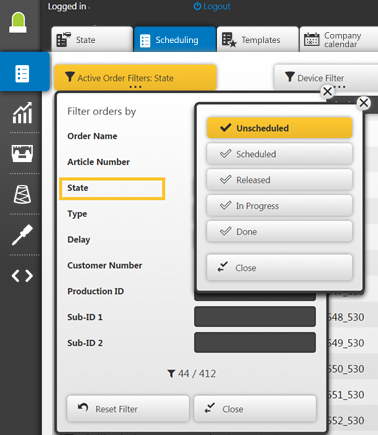
- 4
- Select the Details button in the toolbar of the .
- A detail view for the selected order appears.
- 1
- In the detail view select the Print preview header.
- The print preview for the selected order appears.
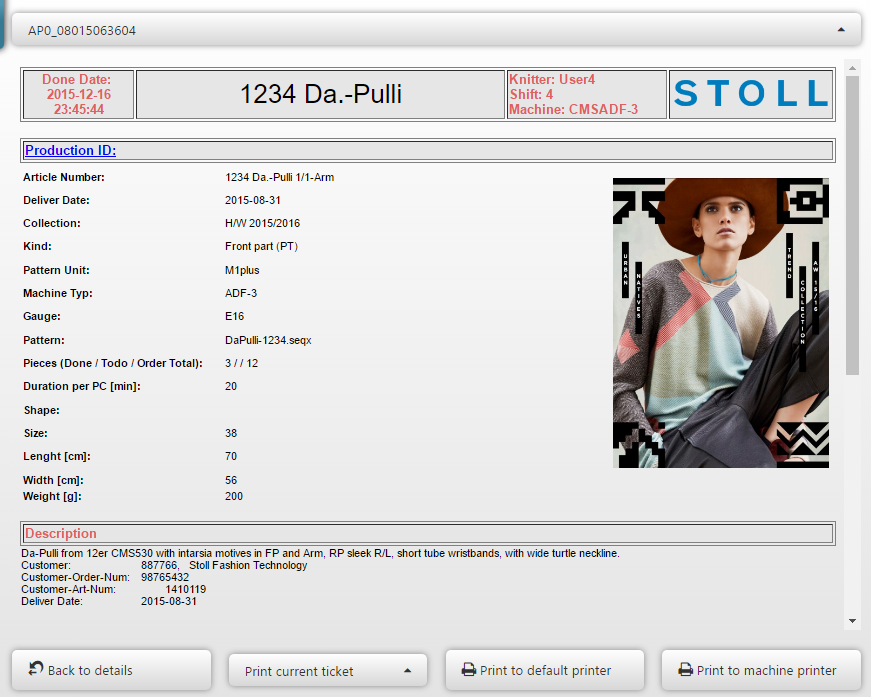
- 1
- In the selection above the detail view the order ticket to be printed (if the order has more than one) can be selected. Printing the first currently shown ticket is the default setting. If you want to print them all, switch from to .
- 2
- In the appearing print preview select either the Print with default printer or the Print with machine printer button
- The order is printed on the desired printer. This can be part of a scheduled process in your company.