Duplicate order
An independent copy can be generated from an existing order and saved under a new name and with further, optionally changed order data.
Duplicate an order:
- You are signed in.
- 1
- Click the button of the menu bar.
- 2
- Click the tab.
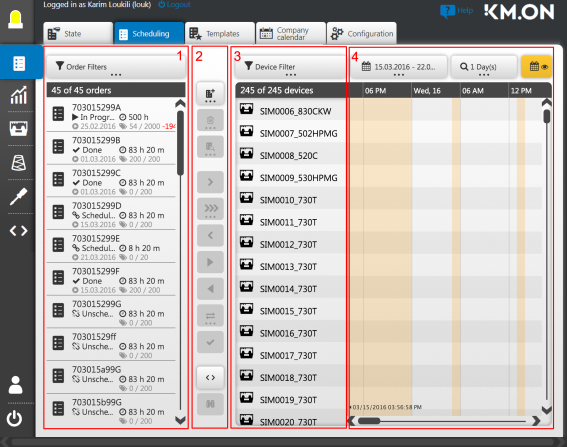
- 1
- Select the order to be duplicated in the order list at the far left (1).
- 2
- In the toolbar of the scheduling (2) select the Create button at the top.
- The dialog with a list of order templates appears.
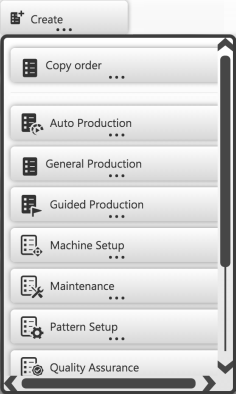
- 3
- Select the entry Copy order.
- The previously assigned order mask appears.
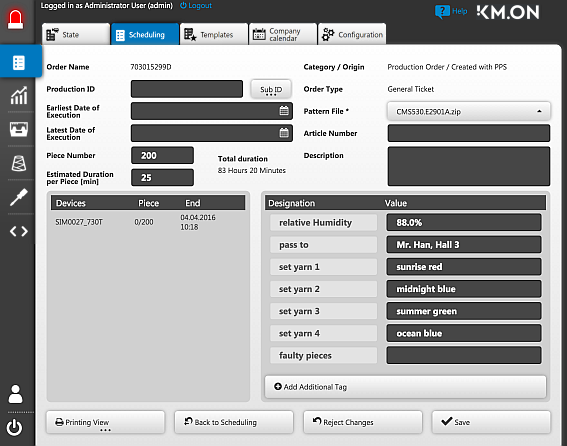
- 1
- Complete the order mask.
- 2
- Copy is added at the end in the edit box. Change the field to a not yet existing name.
- 3
- Create the order with Save.
- The duplicated order is directly created in the system and appears in the scheduling view. There, it can be processed further. The order created this way has the status until it is assigned to a machine. It can be scheduled and produced on a machine.