Representing the order status in the timeline
The order status of the selected orders is represented in the timeline.
- The status of the orders within the set time period
- Time extension in the horizontal
- Order or machines in the vertical
- Machine Status View or Production Order View
The following settings are available:
- Which orders
Order View (production order view) - Which machines
Machine filter (machine state view only) - Orders in which time ranges
Selection of time range - The time range can be defined day accurate.
- Only the orders within the selected time range are represented.
- Time resolution of the time range
Period of time, that is visible at a glance in the timeline. - Without scrolling the timeline
- Specified in hours, days, weeks and months
- If necessary, it can be scrolled to the left (previous orders) and to the right (subsequent orders).
- Clicking the red triangle pans the view the way that the red vertical line appears representing the present time.
- You can open the VNC window or the machine details via the context menu of the machine name.
(Machine state view only) - The orders are represented as horizontal colored and labeled bars on the timeline.
- The timeline representation moves to the left with the passing of time.
A red line continually marks the current time. - The state of a ticket is color coded.
- Grey
The ticket is scheduled - Orange
The ticket is released - Grey \ Blue
The ticket is in execution.
Blue represents the state of completion. - Green
The ticket is done - Line backed in red
Order will exceed the latest date of completion. - Blue bar
For an ticket in progress, the progress is shown via a second bar.
Example:
3 of 10 fabric pieces finished = 30% of the total length of the bar are shown in blue.
Adjusting the Order Status View:
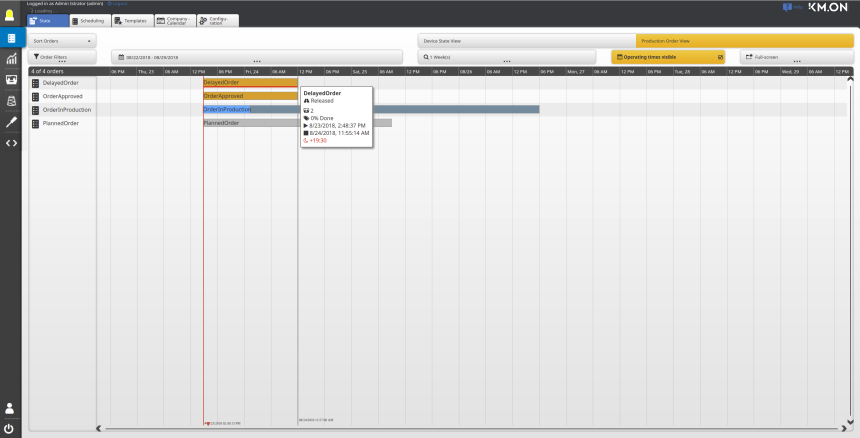
- 1218
- Click on in the main menu.
- 1219
- Click on the tab.
- 1220
- Call-up the .
- A timeline with all the orders appears in the view.
- 1221
- Restrict the selection of the displayed orders via the order filter.
- 1222
- Define the time range of the representation selecting the time period.
- 1223
- Establish the resolution of the representation in the range of 1-12 hours, days, weeks or months selecting the desired resolution.
- The Order Status View is set up according to the requests.
Adjusting the Machine Status View:
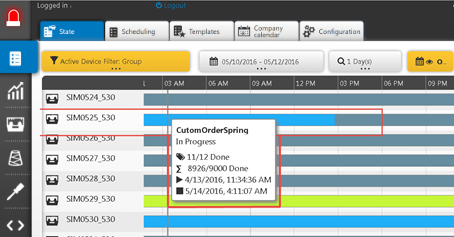
- 1224
- Click on in the main menu.
- 1225
- Click on the tab.
- 1226
- Call-up the .
- A timeline with all the machines appears in the view.
- 1227
- Restrict the selection of the displayed machines via the machine filter.
- 1228
- Define the time range of the representation selecting the time period.
- 1229
- Establish the resolution of the representation in the range of 1-12 hours, days, weeks or months selecting the desired resolution.
- The Machine Status View is set up according to the requests.