Order template management
To create orders manually, you can use order templates for new orders. These templates are delivered by STOLL. You can adapt them or add new templates within the Order template management.
- In a template all the properties of an order can be preset.
- Beyond this, additional data (tags) can be added, which will appear in the order.
For this a separate area is provided in the template dialog.
- Custom-Tags (C)
- User-Tags (U)
- You can switch between Custom-Tag and User-Tag by click on (C) or (U).
User-Tag
- freely usable
- Users at the machine can modify them
- With it, information from the PPS or the connected ERP system are transferred to the production or reverse.
- Short texts can be displayed and changed on the machine in the Edit ticket data mask.
Custom Tag
- Replaces the placeholders in the XML file of the order
- When saving the order.
- When creating the ticket for transfer to the machine
- The tag data appear:
- in the ticket view
- on the routing slip
- In the entire order template, for each field it can be established whether it will be editable when recording the order.
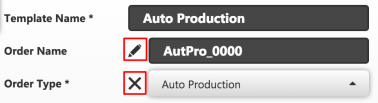
- The pencil means without write protection
- The X means write protected
Creating a new order template:
- 1
- Select a template.
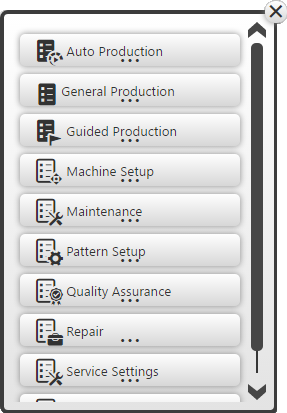
- 2
- Select an order type.
- 3
- Select knitting program for the production order.
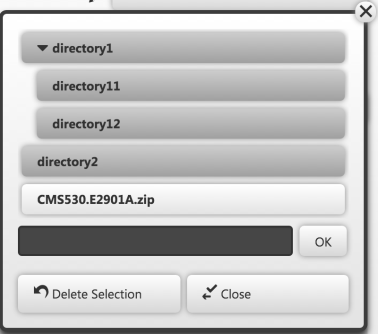
- 4
- Add a print template.
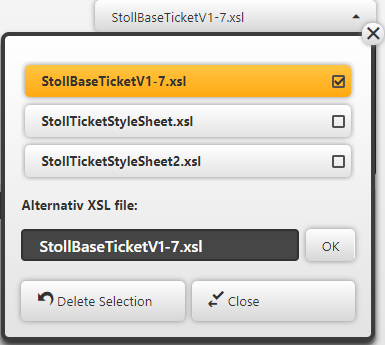
The xsl file is required to display and print on the corresponding machines. - 5
- Create the template by Save.
- You can copy, edit or delete the templates in the Template management.