Creating Report Template
For each desired report there must be available a template in the STOLL PPS.
How to create a report template:
- You are signed in.
- 1
- Select (1) in the menu bar.
- The Report Overview appears.
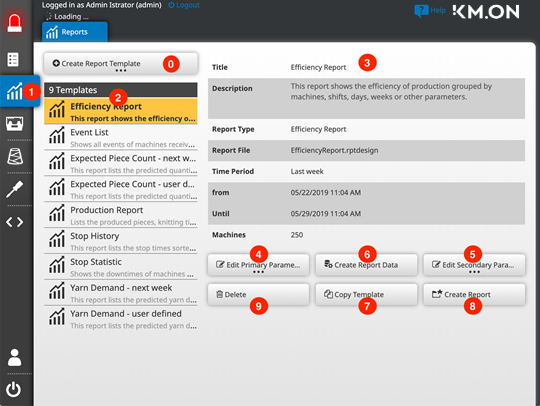
- 2
- Click the Create report template button (0).
- A dialog for recording the primary parameters appears.
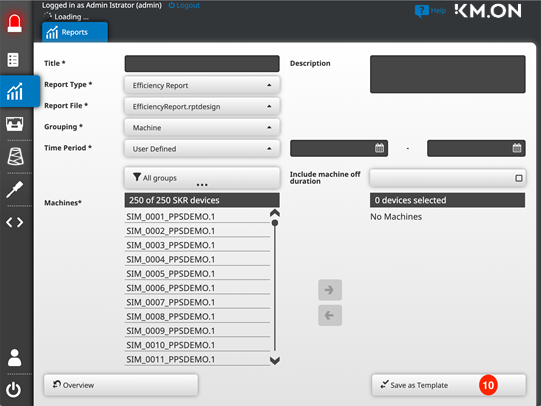
- 3
- Record the following data:
- Header of the report
The name may not exist yet. - Description of the report template
optional - Report type
- Stop Motion Statistic
- Production Statistic
- Event List
- …
- Time Period
either relative or user defined - Report file
- Selection of machines whose data are to be evaluated
- Grouping if desired
- 4
- Click the Save as template button (10).
- The report template is saved with its primary parameters.
How to save secondary parameters for a report template:
- Report data have been generated already.
You can allocate the secondary parameters in dependence to the existing data only. If necessary, a prepared database must be generated.
- 1
- Select (1) in the menu bar.
- The report template view appears.
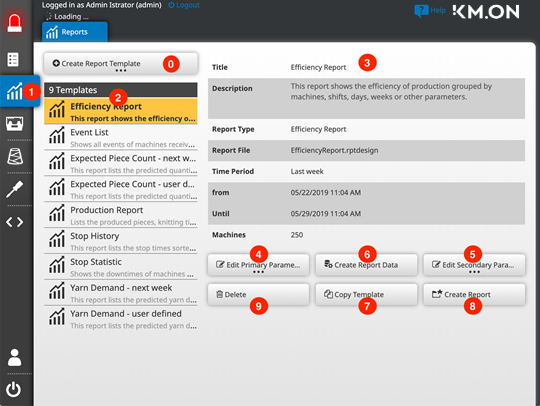
- 2
- Select the recently created report template from the list (2).
- The detail view (3) of the report template appears.
- 3
- Click the Create Report Data button (6).
- 4
- Click the Secondary Parameters button (5).
- The window of the secondary parameters of the report template appears.
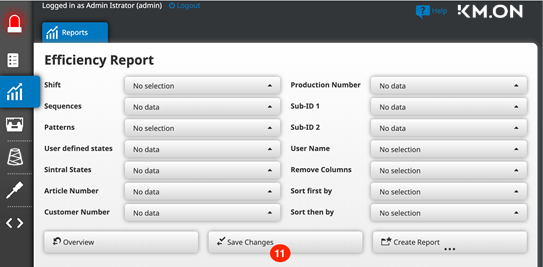
- 5
- Depending on the report type, you can determine a large number of specific filter grouping and sorting parameters, among others:
- Shift(s)
- Patterns
- Article or customer number(s)
- etc.
- 6
- Click the Save changes button (11).
- The report template is saved with its secondary parameters.