Activating the Stoll-knit report® software on OKC knitting machine
You can activate the Stoll-knit report® software either after the machine has been switched on or while the machine is running.
This setting is also retained after the machine has been switched off.
Basic setting: automatic
Activating while the machine is switched on
Key | Function |
|---|---|
| Call up the Service window |
| Call up the Basic settings window |
| Call up the Knit Report Configuration window |
| Confirm selection |
| Call up Main menu |
- 1
- Call up the Service window.

- 2
- Call up the Basic settings window.
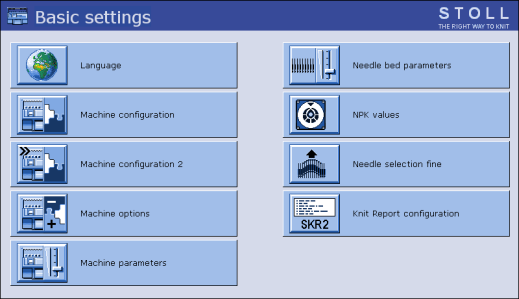
- 3
- Call-up the Machine Configuration 2 window.
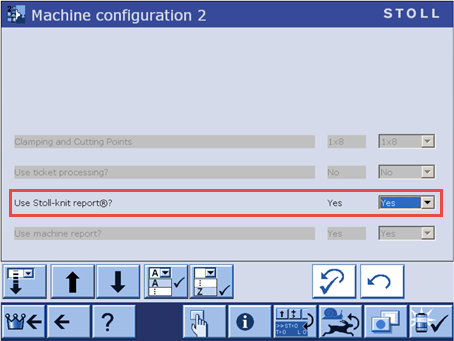
- 4
- Select for .
(Basic Settings)
- The Stoll-knit report® software is now activated.
The machine data are generated and stored temporarily and can be used by the Stoll-knit report® software for evaluation.
Activating after the machine has been switched on
- 1
- Turn the main switch at the front of the machine to 1.
- The Stoll logo is displayed.
As soon as the machine is ready to operate the BootOkc window appears.
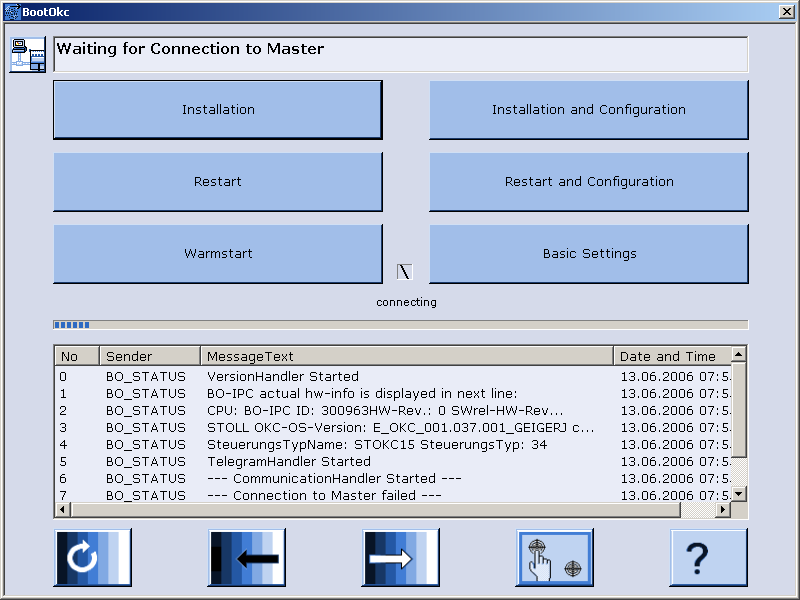
- 2
- Activate Restart and Machine Configuration.
- 3
- At the subsequent menus click the Next command button until the Knit Report Configuration window is displayed.
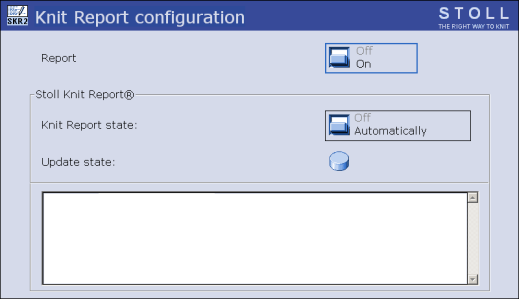
- 4
- Set the Knit Report Status switch to Automatic(basic setting).
- The Stoll-knit report® software is now activated. The machine data are generated and stored temporarily and can be used by the Stoll-knit report® software for evaluation.
States of Stoll-knit report® 2 software on the machine
State | Explanation |
|---|---|
| If the Knit report status switch is set to Off, this machine cannot be used for evaluation by the Stoll-knit report® software. This state can only be changed at the machine. |
| This state is subdivided into two further states: Standby mode: To: |
The status is shown below the switch.
- Machine cannot be reached
(e.g. no network connection, event server is not running, machine is switched off, etc.) - Machine is currently being queried by the Stoll-knit report® software or machine is currently not being queried by the Stoll-knit report® software




