The "Ticket processing" window
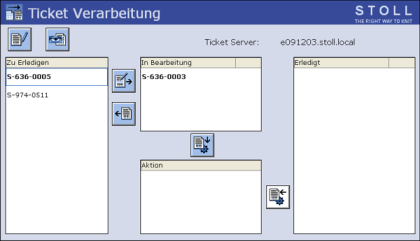
The working sequence of a ticket on the knitting machine is from the left to the right.
|
Field | Explanation | |
|---|---|---|
To do | The tickets which are assigned to this machine are provided in the input field. | |
Move ticket | (from field -> ) Select the ticket and tap the button. | |
The ticket will be opened,
Close ticket. It is moved to the field. | ||
In Process | This is the working field for the tickets. Once the order of the ticket has been done, then move the ticket into the next field. | |
Move ticket | field active: Move the ticket to the field. field not active: Move the ticket to the field. | |
Action | The action defined on the Ticket Server (e.g. print) will be carried out. If this action has been carried out successfully, then ticket is automatically moved to the field. | |
Done | This is the output field of the ticket processing. The finished tickets are automatically reported to the Ticket Server. The tickets remain a certain time in this field (can be set in the ). If the connection to the Ticket Server is interrupted, the data will not be lost. As soon as the connection is recovered the data will be communicated automatically. | |
The buttons in the window
|
Key | Explanation |
|---|---|
| Move the ticket to the field. After closing the window, the ticket will be moved to the field. |
| Return the ticket to the field. Stoll data, customer data remain unchanged. |
| Move the ticket to the field. Finally the action (e.g. printing out the ticket) is carried out automatically. |
| Move the ticket to the field. (Button only visible when the field is deactivated.) |
| Read and edit the ticket data. |
| Display ticket. |
Call up the window
Key | Function |
|---|---|
| Call up the window |
| Call up |
| Call up the window |
Call up the window:
- 1
- Call up the window from the .
- 2
- Call up .
- 3
- Call up the window.
 .
.







