Edit the ticket data
The production data and the customer data are displayed in the window.
Editing is only possible if the ticket is in the field. If the ticket is in another field, then the ticket data can only be read. (The input field is not active, it is greyed out.)
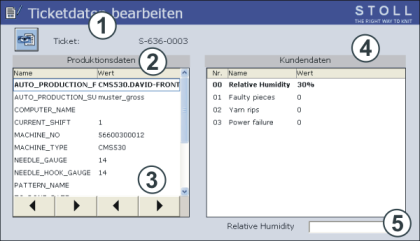
|
| Explanation |
|---|---|
Ticket | Display of the ticket names (1) |
Production Data (2) | The production data are predetermined and entered in the ticket automatically. |
Customer data (4) | The customer data are to be entered by the knitter, for example the name of customer which this order is being knitted for. |
Edit ticket data
Key | Function |
|---|---|
| Call up the window |
| Call up |
| Call up the window |
| Edit ticket data |
How to proceed:
- 1
- Call up the window from the .
- 2
- Call up .
- 3
- Call up the window.
- 4
- Select the desired ticket in the field and tap the button.
- 5
- Select the desired line (user tag) in the column.
- 6
- Tap into the input field (5).
The virtual keyboard is displayed. - 7
- Carry out the desired inputs using the virtual keyboard.
- 8
- If necessary, carry out further inputs (point 5).



