Set Permissions
For the work steps at the machine, the maintenance staff needs other permissions than the operator (knitter). The operator, for example, may not change any data or perform specific machine actions. You define this in the corresponding user profile.
- For menu Produce Order, you can lock or unlock individual control elements.
- For all the other menus you can lock or unlock individual submenus.
Requirements:
- You are signed in as .
- Call up the Set Permissions window.
 Configure Machine ->
Configure Machine ->  System Settings ->
System Settings ->  User ->
User ->  Set Permissions
Set Permissions
The selection of a user profile is carried out in several steps:
Select the user group:
- 1401
- Tap the button (1).
In the selection menu select the desired user group.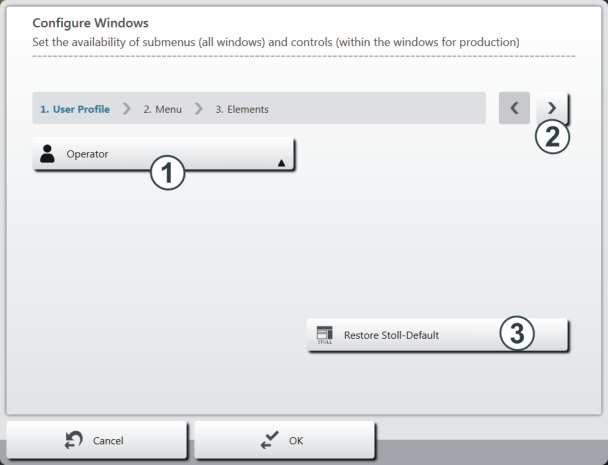
- 1402
- Proceed to the next program step. For this, tap the button (2).
 If you tap the button (3) your settings for all user profile will be reset to the STOLL settings (default).
If you tap the button (3) your settings for all user profile will be reset to the STOLL settings (default).
Select the user rights for a menu:
- 1403
- Select the desired menu item from the main navigation bar.
For this, tap the button (4).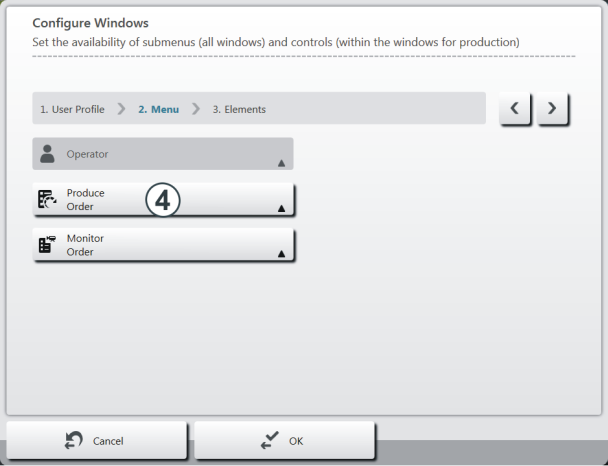
- 1404
- The selection menu appears.
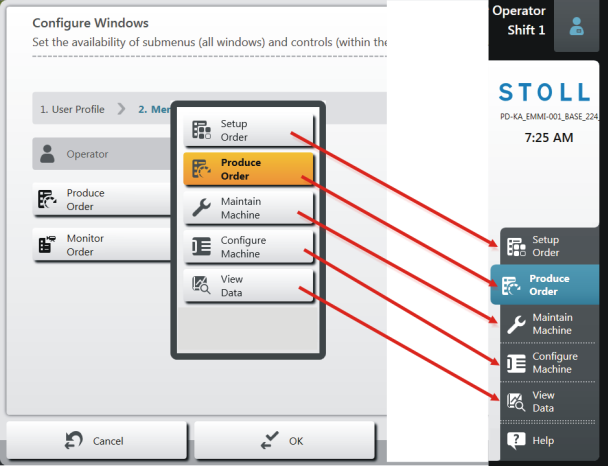
- 1405
- Select the desired menu item.
 These are the menu points from the main navigation bar (at the right screen edge).
These are the menu points from the main navigation bar (at the right screen edge). - 1406
- Select the desired menu item from the lower navigation bar.
For this, tap the button (5).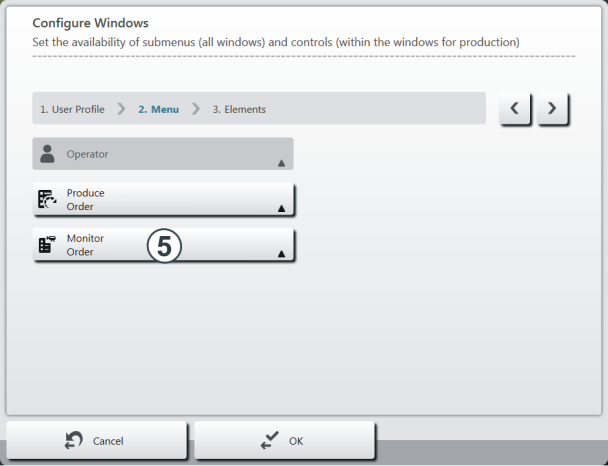
- 1407
- The selection menu appears.
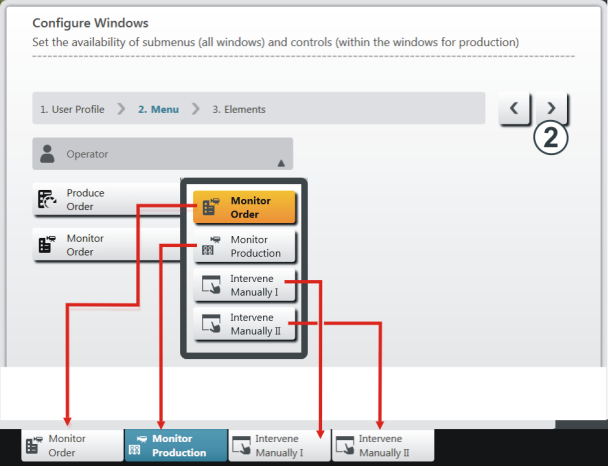
- 1408
- Select the desired menu item.
 These are menu points from the lower navigation bar (at the lower screen edge)
These are menu points from the lower navigation bar (at the lower screen edge) - 1409
- Proceed to the next program step.
For this, tap the button (2).
Selecting user rights for the selected menu:
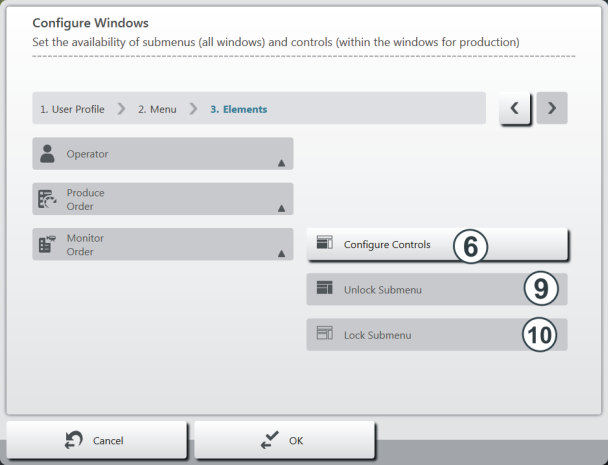
|
6 |
Set accessibility for each control (action, button).
|
|
9 |
Unlock all controls of the selected window. |
|
10 |
Lock all controls of the selected window. |
- 1410
- Set accessibility for each control (action, button).
For this, tap the button (6). - 1411
- The selected menu appears. In the example, the Monitor Order menu is displayed.
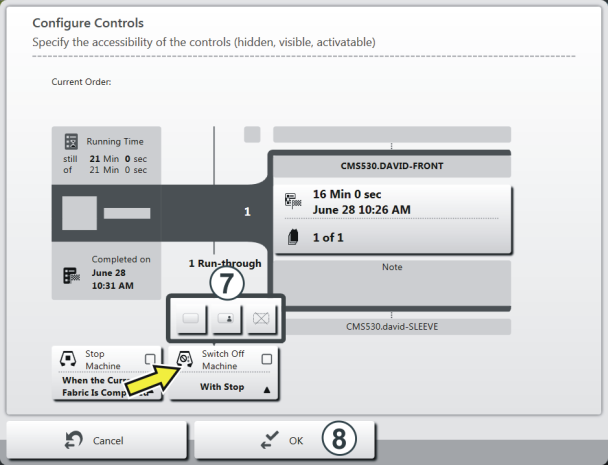
- 1412
- In this window you can establish the access possibility for each element (action, button). In the example the Switch Off Machine element is selected.
The selection menu (7) appears. - 1413
- Select the desired setting in the selection menu (unlock, password protected, lock).
Tap on the corresponding button for this.
|
|
Unlock the element |
|
|
The element is password protected (password of the senior operator required) |
|
|
Lock the element. |
- 1414
- If necessary, establish the access possibility for further elements. Repeat step 3 for this.
- 1415
- Save the settings. For this, tap the button (8).
If necessary, you can establish the access possibility for further menus. For this, repeat the work step.


