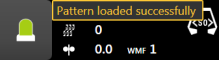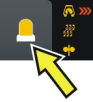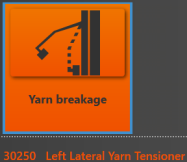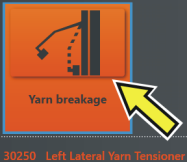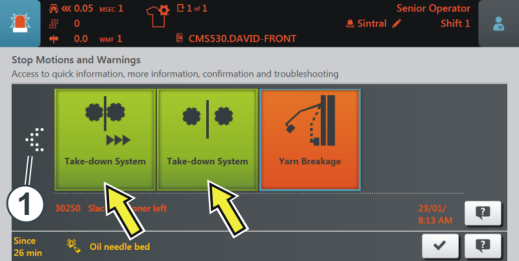Errors and Messages

Depending on the machine status, the color of the information area changes.
|
|
green: The production is in progress |
|
|
If you have carried out an action, an information (note) is displayed. |
|
|
yellow: No optimal production The production will not be interrupted. To be able to see the cause, tap on the icon. The message window is opened. |
|
|
red: An error occurred The machine stops. The message window is opened automatically. |

The message window is divided in two areas:
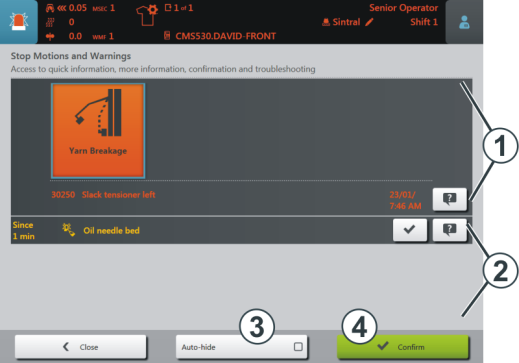
|
|
Area and button |
Explanation | |
|---|---|---|---|
|
1 |
Error messages |
Structure of the error message:
|
|
|
2 |
Warnings |
Structure of the warning:
|
|
|
3 |
Auto-hide |
Function active: |
|
|
4 |
Confirm |
Confirm the remedy of the error |
|
Further information about the error
|
|
Dialog box regarding the error remedy If the icon appears with a frame, there is a solution dialog available. If you tap on the icon, a dialog is displayed, which helps you to rectify the error as fast as possible. |
|
If there is no frame, tap on the question mark.
A brief information about the error is displayed. In the brief information the possible causes and their remedy are described. |
Error history
|
|
If you tap on the arrow (1), the earlier error messages are displayed (color of the icon: green). This way, you can create an overview over the error messages that occurred recently. |