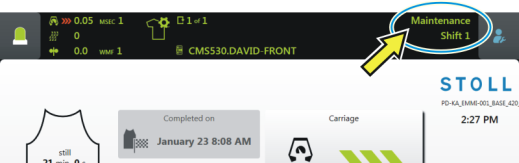Change User Group
- 1
- Tap on the icon.
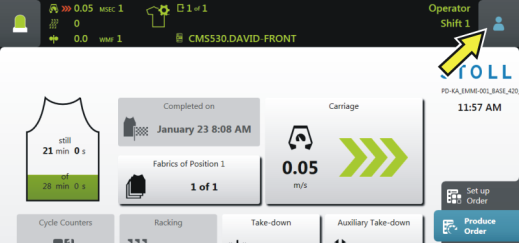
- 2
- The setting window appears. The active user group is highlighted in color.
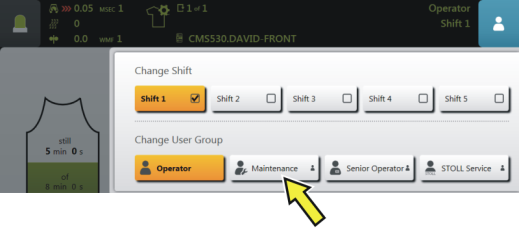
- 3
- Select the desired user group. Maintenance is selected in the example.
- 4
- If you select a higher user group, a prompt appears asking for the PIN.
 If you select a lower user group, the window is automatically closed. The steps 4 to 6 are not necessary.
If you select a lower user group, the window is automatically closed. The steps 4 to 6 are not necessary. 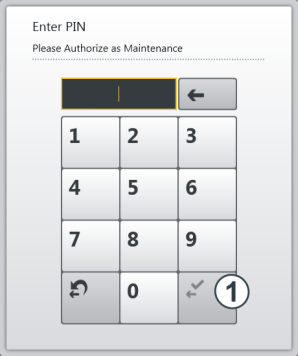
- 5
- Enter the PIN, and confirm the entry. For this, tap the button (1).
 You may log in also with an even higher user group, i.e. Senior Operator.
You may log in also with an even higher user group, i.e. Senior Operator.
User Group | PIN required | PIN (default) |
|---|---|---|
| — | — |
| X | 1111 |
| X | 2222 |
| X | 3333 |
- 6
- If you have entered the PIN correctly, the window is automatically closed.
- or -
If you have entered the PIN incorrectly, the window is not closed. Repeat the steps 3 to 5.
- In the information area, the set user group is displayed.