Select and edit partial orders
In the order scheduling you can select one or more partial orders (split tickets) and edit them together.
You can apply the following actions to several selected partial orders:
- Scheduling
- Retracting from the scheduling
- Released
- Retracting
- Exiting prematurely
The selected partial orders may come from different orders.
Several selected partial orders can neither manually nor automatically be allocated to machines.
Even if a single change of a partial order fails, the changes of the other partial orders will be applied anyway.
How to select one or more partial orders:
- You are signed in.
- 1
- Click the button of the menu bar.
- 2
- Click the tab.
- 3
- On the right hand in the timeline select a partial order pressing the Ctrl key and left clicking.
Add more partial orders to the selection the same way or deselect them. - The order belonging to the partial orders selected in the timeline is displayed shaded in the order list.
A left click in a free area of the time line cancels the selection.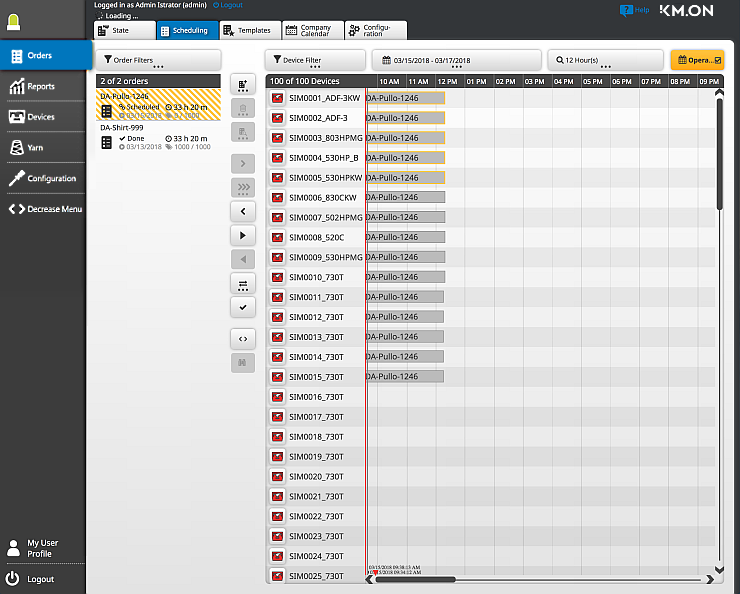
- 4
- Edit together the partial orders according to the mentioned procedures.
See Scenarios for details.