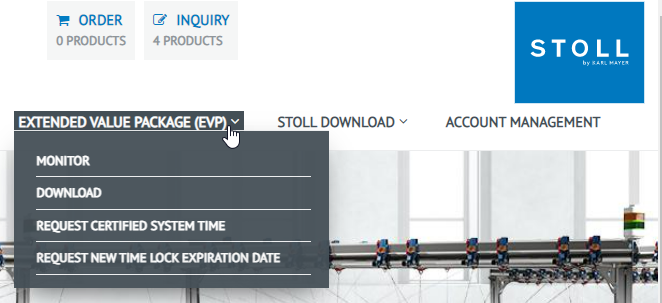Collection of EVP
Comments:
- Ex works, the is bound irreversibly to one specific machine.
It can not be transferred to another machine. - Keep the installation file for machines with OKC 3 or OKC 5 control generation in order to be able to re-install the EVP if necessary.
No more necessary from OKC6 / EKC on. - Before changing the IPC, backup the state of the machine configuration of the machine that was the basis of the EVP generation for this machine.
- The machine will be re-configured when installing the EVP.
With it the pattern memory will be deleted as well.
Therefore, exit the production before the installation.
Check the date and the time
-
 Senior Operator
Senior Operator
- 1
- Open the tab.
 Configure Machine
Configure Machine
 System Settings
System Settings
 Time and Language
Time and Language - 2
- Check date, time and the time zone.
Export Loggings
-
 Senior Operator
Senior Operator
- 1
- Open the window.
 Maintain Machine
Maintain Machine 
 Service
Service 
 Logfile
Logfile - 2
- Select the save location for the Loggings.
 Select the save location, and confirm with .
Select the save location, and confirm with . - 3
- Export Loggings.
 Export logfile (the current knitting program is included)
Export logfile (the current knitting program is included) - The "Data exported successfully" message will appear.
- 4
- Send Loggings to STOLL Helpline and require an EVP Upgrade.
- 5
- The STOLL Helpline creates an EVP Upgrade.
The Helpline will inform you when it will be available for downloading.
Download the EVP
- 1
- Call up the following website:
http://evp.stoll.com/request_evp_download/index.html - 2
- Select the language.
- 3
- Enter the machine number.
- 4
- Save the "EVP_Download.zip" file on your computer.
- 5
- Extract the "EVP_Download.zip" file.
- The "Knitevp.zip" file will be generated.
- 6
- Copy this file to the USB memory stick.
Install the EVP
-
 Senior Operator
Senior Operator -
Knitevp.zip is available:
The USB memory stick with the "Knitevp.zip" file is plugged.
- 1
- Open the tab.
 Configure Machine
Configure Machine 
 Optional Features
Optional Features 
 EVP
EVP - 2
- Select folder with the desired EVP.
 Select drive and confirm with .
Select drive and confirm with . - 3
- Start EVP import.
 Install the EVP
Install the EVP
- The "Data imported successfully." message will appear.
Check and correct the system time
- 1
- Open the tab.
 Configure Machine
Configure Machine 
 Optional Features
Optional Features 
 EVP
EVP - 2
- The state of the system time is displayed.
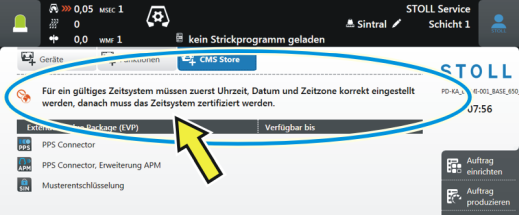
The three states of the system time:
|
1 |
|
The system time is valid. |
|
Everything is all right, no remedy required. | ||
|
2 |
|
The system time is invalid. Set correct time, date and time zone. |
|
Remedy: Set correct system time of the EKC operating system.
|
|
3 |
|
The system time is invalid. Set correct time, date and time zone at first. Then, request a time certification EVP from STOLL and import it within 24 hours. |
|
Remedy: Require the time EVP at STOLL, and load it into the machine.
|
Concluding activities
- 1
- Make settings for Stitch Nameserver (SNS) or PPS, if necessary.
- The work is done.