Administering machines
With this administrator program you administer the machine pool that is used for evaluation in the Stoll-knit report® software.
Calling up the program:
- 1
- Click
 / / the Machine Administration entry.
/ / the Machine Administration entry. - The Machine administration window appears.
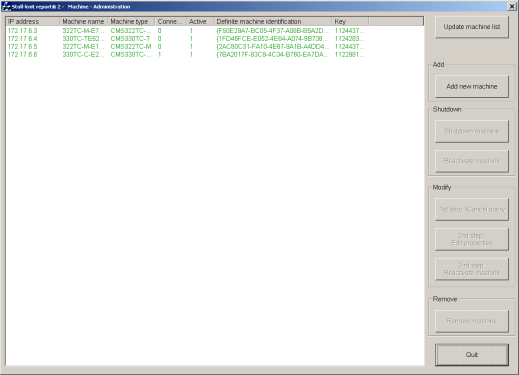
This window lists those machines whose events are to be used for the evaluation in the Stoll-knit report® software.
The display field of the window displays the following information for each included machine:
Column | Meaning |
|---|---|
IP-address | IP address of the machine in the network (is set on the machine) |
Machine name | Machine name |
Machine Type | Type of machine |
Connected | Connection status: |
Active | Prompt state (SKR state): |
Unique machine identification | Machine identification number for the SKR3 central unit |
Key | Database key |
Button | Function |
|---|---|
Update machine list | Refresh window contents: |
Add new machine | A new machine is included in the evaluation: |
Quiesce machine | Remove a machine temporarily from the evaluation: |
Reactivate machine | An inactive machine is included in the evaluation: |
1st step | Remove a machine temporarily from the evaluation, for example in order to edit the IP address: |
2nd step | Only possible if the machine is not used actively for evaluation (prompt interrupted). Changing the IP address: |
3rd step | Re-include a machine to the evaluation, for example after editing the IP address. |
Remove machine | Remove a machine permanently from the evaluation: The event data of the machine are deleted from the live database! |
Quit | The window is closed. |
Color | Meaning |
|---|---|
Green | The machine is in the active state. Data are queried. |
blue | The machine is in the active state. No data are queried. |
Grey | The machine is in the state shut down or the prompt is interrupted. |
red | An error has occurred. |
 : To add a machine that supports only
: To add a machine that supports only