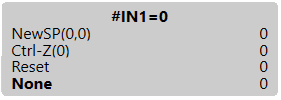Monitor Order
|
|
Production data of the Entire Order | |
|
1 |
Running Time of the Order | |
|
2 |
Display of the production progress for the order | |
|
3 |
Number of the current position (knitting program) | |
|
4 |
Quantity of run-throughs Example: Run-through 1 of 4 (see image) | |
|
|
Production data of the current position (knitting program) | |
|
3 |
Number of the position (knitting program) | |
|
5 |
Name of the knitting program | |
|
6 |
Remaining running time | |
|
7 |
Display of the production progress for the current position | |
|
8 |
Displays the following information:
| |
|
Tap here to re-knit fabrics. | ||
|
9 |
List which program parts (.sin, .jac, .setx) are used in this position. | |
|
10 |
Number and name of next position | |
|
11 |
Number and name of previous position | |
|
|
Opens the dialog box to send a message to the Senior Operator or the maintenance staff. |
|
|
Stopping of the machine when the set condition is fulfilled. |
|
If you tap on the icon
|
|
|
Switching off of the machine when the set condition is fulfilled. |
|
Tap the button to select one of the following options in the Switch Off Machine dialog box:
Also combined with:
|
|
|
Puts the machine into standby mode when the set condition is fulfilled. |
|
If you tap on the icon
|
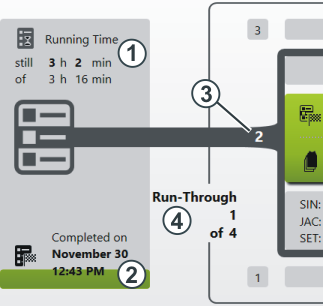
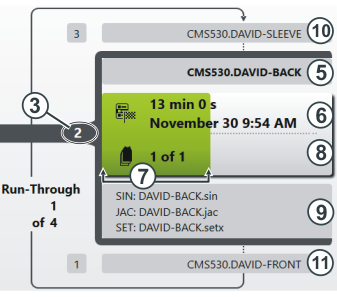




 , you can select one of the following options:
, you can select one of the following options: You will find further possibilities for a conditional stop under:
You will find further possibilities for a conditional stop under: