Specify Timeline Color for Released Order
In the context menu on the timeline bar of a released order you are able to select an entry to change the color.
How to change the color of the timeline bar:
- 1
- Open the context menu on the bar of a shared ticket.
- 2
- Select one of the colors that represent the desired state.
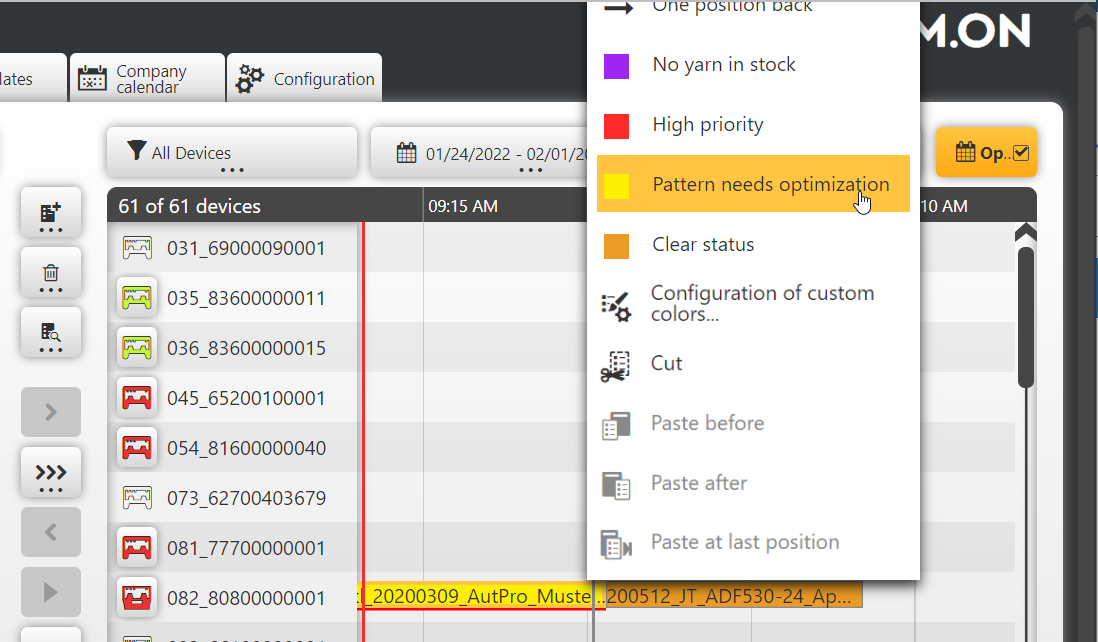
- 3
- If colors and their meaning are not yet defined as desired, call-up .
- 4
- Set and assign the desired color.
- The timeline bar receives the selected color.
When the order changes status (Planning, Production, Done), the color changes to the default colors.