Create order menu
- You are signed in as အႀကီးတန္း စက္ေမာင္း.
- The ေအာ္ဒါ သတ္မွတ္ရန္ -> ေအာ္ဒါ တည္းျဖတ္ရန္ window is selected.
- 1
- In the ေအာ္ဒါ တည္းျဖတ္ရန္ window tap the ေအာ္ဒါ အသစ္ ဖန္တီးပါ button.
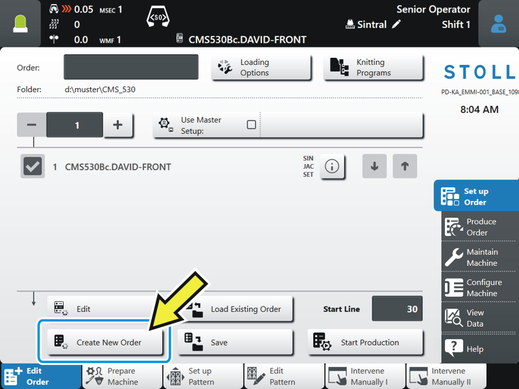
- 2
- The ေအာ္ဒါ အသစ္ ဖန္တီးပါ window appears.
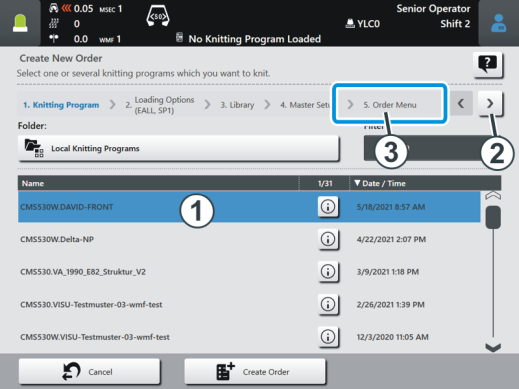
- 3
- Select the desired knitting program (1). It is highlighted in color.
- 4
- Tap the button (2) repeatedly, until the menu item ေအာ္ဒါမီႏူး (3) is chosen.
- 5
- The ေအာ္ဒါမီႏူး window appears.
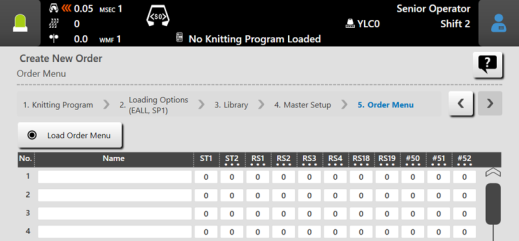
- 6
- Fill in line by line.
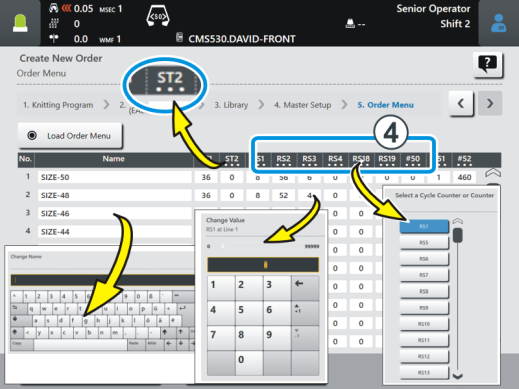
|
ST1= Number of pieces to be produced, if "ST1=0" then this line will not be taken into consideration |
|
ST2= already produced pieces |
|
Modify cycle counters or counters: Tap on the column header in the header (4) and choose the desired setting.
|
|
Enter the ST2 value simultaneously in all lines.
|
- 7
- If you entered all specifications into the list, tap the button
 ေအာ္ဒါ ျပဳလုပ္ရန္.
ေအာ္ဒါ ျပဳလုပ္ရန္. 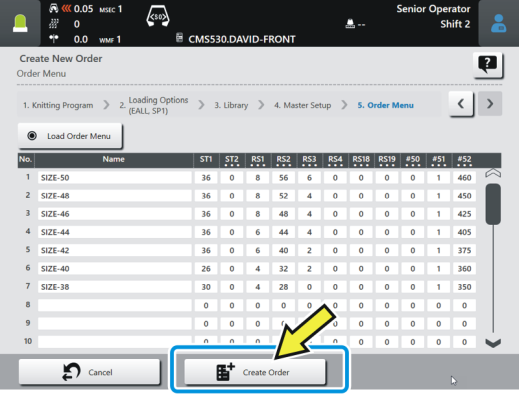
- 8
- The window is closed and the window ေအာ္ဒါ တည္းျဖတ္ရန္ is displayed.
 It continues with the section "Produce order menu".
It continues with the section "Produce order menu".
 Do not use the counters
Do not use the counters 