Monitor the order with one knitting program
Monitor Order:
- An order is set-up and started.
- You are signed in as Senior Operator
 .
.
- 1
- Tap on
 Produce Order in the main navigation bar.
Produce Order in the main navigation bar. - 2
- Tap on
 Monitor order in the bottom navigation bar.
Monitor order in the bottom navigation bar.
- The window for Monitoring the order is displayed.
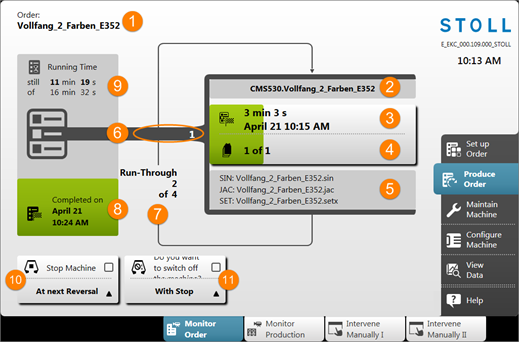
No. | Key |
| |
|---|---|---|---|
1 |
| Name of the order | |
2 |
| Name of the active knitting program with the machine type designation | |
3 |
| Display of the production progress (green bar) and running time of the current position (knitting program)
| |
4 |
| Display of the number of fabrics per position (knitting program) n of m
| |
5 |
| Name of the elements of a knitting program
| |
6 |
| Active position number = sequential number of the knitting programs of the order | |
7 |
| Display of run-throughs (piece counter) n of m
| |
8 |
| Displays the production progress (green area) of the order specifying the completion of the order (date + time). | |
9 |
| Display of the running time n of m of the order
| |
10 |
|
| Do not stop the machine |
| Stop Machine Open the selection menu with the
| ||
11 |
|
| Do not switch off machine |
| Switch Off Machine Open the selection menu with the
| ||


 : If several knitting programs are 'running through', the display corresponds to the piece counter for the corresponding active position (knitting programs).
: If several knitting programs are 'running through', the display corresponds to the piece counter for the corresponding active position (knitting programs). No.
No.




 button:
button: