Export / import machine data
Reasons to export (save) machine data (dongle):
- Loss of data
- Installation of a new version of the Stoll operating system
- Exchanging the hard disk
Content of dongle data:
- Machine Data
- Options of the machine
- Configuration of Machine
- Report
- Network settings
- Other internal information
Dongle-Data is saved in a file with the name: Machine number. smc (Stoll-Machine-Configuration data).
Possible data medium for saving:
- USB Memory Stick
- Network drive
Export machine data:
- You are signed in as Senior Operator
 .
.
- 1
- In the main navigation bar switch to
 Configure Machine.
Configure Machine. - 2
- Select
 System Settings in the bottom navigation bar.
System Settings in the bottom navigation bar. - 3
- Open the
 tab.
tab.
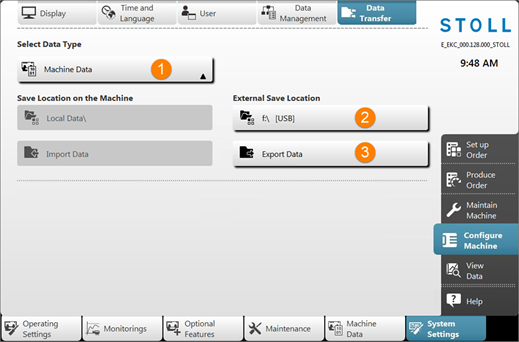
1 |
| Selection menu for the data type for data transfer
|
2 |
| Selection of the external location regarding the target directory
|
3 |
| Button to perform the data transfer Export |
- 4
- Open the menu under .
- 5
- In the selection menu, select the
 .
. - 6
- Under specify the desired target directory.
- 7
- Press the
 Export data button.
Export data button.
- The dongle data is exported to the specified target directory.
Load machine data (import):
- 1
- Switch off machine.
- 2
- Switch on machine at the main switch.
- The machine boots until the (SCU) menu appears.
- 1
- In the menu tap the Service button.
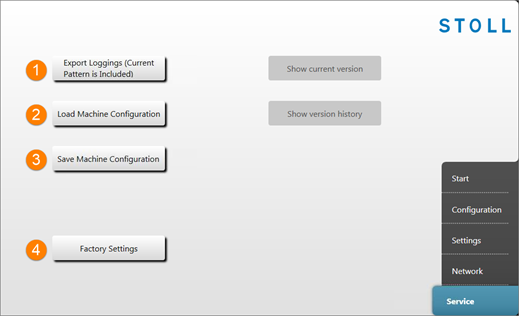
1 | Export (Save) the logfiles |
2 | Import (load) the Dongle data to the machine |
3 | Export (save) the Dongle data from the machine |
4 | Reset to default settings of Stoll |
- 1
- Press the Load Machine Configuration button.
- The Dongle data are loaded.







 F:\ [USB]
F:\ [USB] Network Drive
Network Drive