Select knitting programs
- You are signed in as Senior Operator.
- The Set up Order -> Edit Order window is selected.
- 1
- In the Edit Order window tap the Create New Order button.
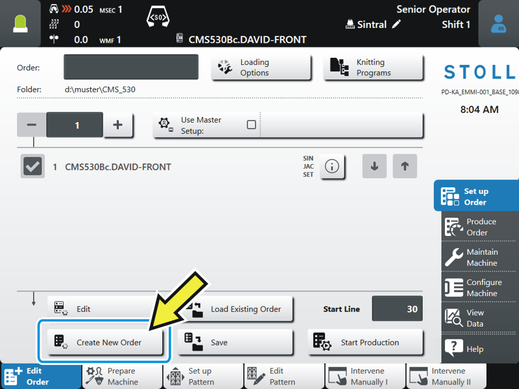
- 2
- The Create New Order window appears.
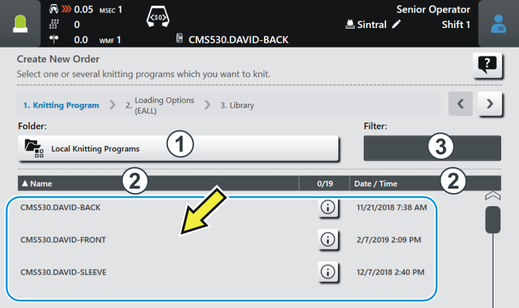
- 3
- Select the path (storage location) of the desired knitting program.
For this, tap the button (1). Open, e.g. the Local Knitting Programs folder.
Open, e.g. the Local Knitting Programs folder. - 4
- The folder is opened and you can see the knitting programs contained in it.
 If there are many knitting programs in the selected folder you can use the either the sort sequence or the filter function to find the knitting program quickly.
If there are many knitting programs in the selected folder you can use the either the sort sequence or the filter function to find the knitting program quickly.
Changing the sort sequence (2): For this, tap on Name or Date / Time.
Use filter function: For this, tap on the field (3). The Enter Search Filter window will be opened. Additional information is contained under Enter Search Filter. - 5
- Select the desired knitting program.
Tap on the knitting program (4) for this. It is highlighted in color.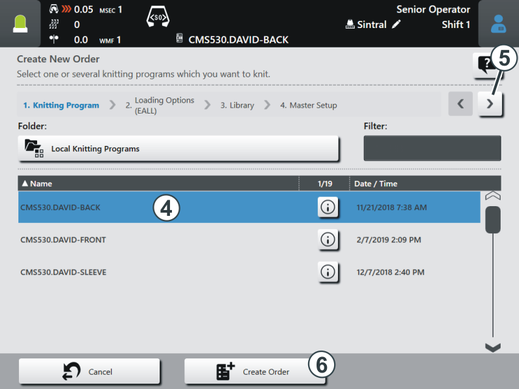
 If you want to undo the selection, simply tap again on the knitting program. The knitting program is no longer highlighted.
If you want to undo the selection, simply tap again on the knitting program. The knitting program is no longer highlighted. - 6
- If the order must consist of several knitting programs, select further knitting programs. They are highlighted in color.
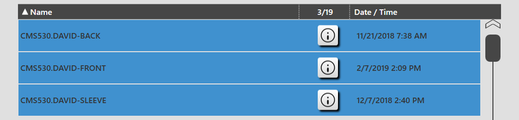
- The first part of the task is done: You have selected the desired knitting program.
It continues with the section "Set Loading Options". Tap the (5) key for this.
If you don't need any Master Setup you can finish here and generate the creation of the order.
Tap the (6) button for this.
The order is created. The Edit Order window is re-opened automatically.
If necessary, you can also perform the program steps and in the Edit Order window.