Manage folders and patterns
I. Open the Chương trình dệt Menu:
- You are signed in as Người điều hành cao cấp
 .
.
- 1
- In the main navigation bar select
 Set-up Order.
Set-up Order. - 2
- Select
 Edit order in the bottom navigation bar.
Edit order in the bottom navigation bar. - 3
- Open the Select folderChương trình dệt menu with the
 Chương trình dệt button.
Chương trình dệt button.
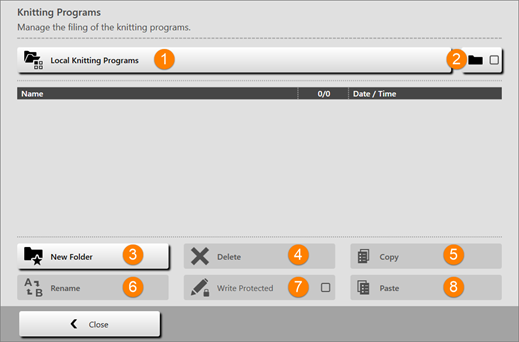
1 |
| Select Path
|
2 |
| Only knitting programs (zip files) are displayed in the list of the selected path (1). |
| Folder and knitting programs (zip files) are displayed in the list of the selected path (1). | |
3 |
| Create New Folder |
4 |
| Deleting the selected file (knitting program) |
5 |
| Copying selected files |
6 |
| Renaming a selected file |
7 |
| Write-protecting a selected file |
8 |
| Pasting the copied files |
II. Create new folder:
- The
 Chương trình dệt menu is opened.
Chương trình dệt menu is opened.
- 1
- With the
 button open the Select folder menu.
button open the Select folder menu. - 2
- Select the desired folder (path) for creating a new folder.
- 3
- Confirm input with
 OK.
OK.
- The path is displayed in the Chương trình dệt menu.
- 4
- Press the
 New folder button.
New folder button.
- The with the virtual keyboard is opened.
- 5
- Enter the desired folder name.
- 6
- Confirm input with
 OK.
OK.
- Return to the previous menu and the new folder is created.
III. Copy and paste files:
- The
 Chương trình dệt menu is opened.
Chương trình dệt menu is opened.
- 1
- With the
 button open the Select folder menu.
button open the Select folder menu. - 2
- Select the folder (path) of the files to be copied.
- 3
- Confirm input with
 OK.
OK. - 4
- In the Chương trình dệt menu select the desired files to be copied from the list.
- 5
- Then press the
 Copy button.
Copy button. - 6
- Via the
 button select the path of the target folder.
button select the path of the target folder.
- Local Patterns (hard disk)
- Network drive
- USB
- 7
- For pasting tap the
 Paste button.
Paste button.
- The copied files are pasted and displayed in the menu.
IV. Rename files:
- The
 Chương trình dệt menu is opened.
Chương trình dệt menu is opened.
- 1
- With the
 button open the Select folder menu.
button open the Select folder menu. - 2
- Select the desired folder (path) of the file to be renamed.
- 3
- Confirm input with
 OK.
OK. - 4
- Select the desired file to be renamed from the list in the Chương trình dệt menu.
- 5
- Then tap the
 Rename button.
Rename button.
- The virtual keyboard is opened.
- 1
- Enter the desired file name.
- 2
- Confirm input with
 OK.
OK.
V. Delete files:
- The
 Chương trình dệt menu is opened.
Chương trình dệt menu is opened.
- 1
- With the
 button open the Select folder menu.
button open the Select folder menu. - 2
- Select the desired folder (path) of the file to be deleted.
- 3
- Confirm input with
 OK.
OK. - 4
- Select the desired file to be deleted from the list in the Chương trình dệt menu.
- 5
- Then tap the
 Delete button.
Delete button.
- The selected files are deleted.
 Local Knitting Programs: Hard disc of the machine
Local Knitting Programs: Hard disc of the machine Network drive: Shortcut to a folder on the network drive
Network drive: Shortcut to a folder on the network drive : A network drive can be specified.
: A network drive can be specified. Drive [USB]: Display only with a USB stick in use
Drive [USB]: Display only with a USB stick in use 

