Order status display
The order monitoring takes place via the Order status display in the form of a timeline.
- There, the orders and their statuses are represented as colored bars.
- The orders are displayed by lines according to the producing machines (devices).
- The timeline is displayed next to them.
Past (at the left) future (at the right)
future (at the right) - The machines that are visualized in the timeline can be limited by means of a filter.
Filter options: - Text input for the name of the machine
- Parameters as group or room
- The names of the (filtered) machines are listed in a column at the left.
- The time range represented on the timeline and the time resolution can be defined for the timeline.
Larger period: - more orders
- shorter bars
- The present time is displayed by a red vertical line (1).
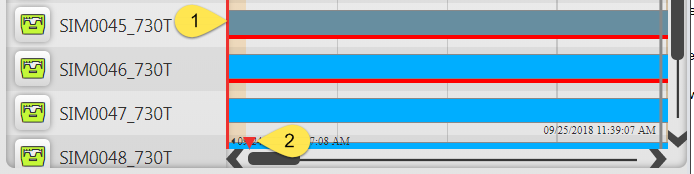
- The horizontal scroll bar marks the entire selected time range.
The length of the bar controller is proportional to the section of the entire time range.
The position of the red triangle shows were the current time is regarding the entire time range.
If the bar controller is located on the right of the red triangle (2), the section is showing a time range in the future. - Clicking the red triangle (2) moves the displayed time section so that the red line (1) for the current time gets to the left.
- When selecting an order, its details are shown in a pop-up window.
Displaying status details of an order or ticket - Functions are offered in the context menu above the timeline
Specify Timeline Color for Released Order
Cut and Move Ticket