Defining enhanced user-defined events
Beside the simple user defined events you have the possibility of defining an info event, where you can retrieve data from the user via freely configurable fields. The entered data can be stored together with the event in the database in the parameter field and can be used in separate evaluations.
Fundamental concept:
In order to use a user-defined event, the field of an info event must be set up applying control characters.
The first part of a field is used in case of a common info event. After the ### string, the control characters and corresponding data are entered. This data are not displayed in the Knit Report event mask at the machine but they are evaluated. After the ### string, the machine searches for control characters to generate a dialog based on them.
A complete parameter is determined by:
- a control character sequence
- followed by an identifier
- followed by an optional type and length specification
Put in square brackets - a semicolon as end of the definition
 The identifier may not contain any of the control characters, semicolon or type specifications between the brackets!
The identifier may not contain any of the control characters, semicolon or type specifications between the brackets!
The following control characters can be used:
-
/IT=
Info Type - S - The info event has a status that is bound to parameter /P1,
- I - has no status
- Example: see further below .
-
/T=
Title for the dialog
(has no parameter type definition) - Example:
/T= Enter stop reason;
Generates the Enter stop reason title in the dialog -
/UM=
Grouped edit box for user display and machine PIN
(must be of the String type) The machine PIN is double checked against the one determined for a user PIN in the user setup of the PPS. The event can only be triggered with a valid PIN.
Example: /UM=User/MCPIN[s/s,4];
This control character /UM= is exception, where the definition determines simultaneously two parameters, which need to be specified separated by /.
User/MCPIN becomes the identifier for Parameter /UM. The first type specification must be s, the second is to be s too and the length depends on the maximum length that is used in the PPS user administration for the machine PIN.PPS -
/PI= Produktions-Id
Input or display field for the production ID.
The type has to be string that is represented by a s.
A specification of a length limitation can follow the type specification. - Example: /PI=Production-Id[s,30];
Production-Id becomes the identifier for the PI parameter and can be freely chosen. - Conditions for the entry in the /PI= Produktions-Id field
- After the type definition follows a specification of a length limitation and
- No ticket is in process
- - or -
- In the edited or selected, completed ticket no PRODUCTION_ID tag was specified.
In all other cases no entry is possible and the field is highlighted in gray.
The PRODUCTION_ID from the selected or edited ticket is inserted automatically. - Example: /PI=Production Id[s];
- If no specification of a length limitation exists after the type definition (s), only a display field without input possibility is established and its content is originated from the currently active ticket. If no ticket exists, the field remains empty. The field is highlighted in gray.
- With an event of the /IT=I type, the Production Id of a ticket that is done is entered in the field if it was previously selected in the ticket processing. In this case the icon of tickets done is displayed on the left of the field.

-
/Pn=
One of the three possible edit boxes with n=[1..3]
(may be string or integer type) - Example: /P1=Stop Code[i,4];
-
Stop Code is the identifier of the P1 parameter.
Only numbers with up to 4 digits are to be possible in the edit box. -
/C=
Edit boxes for comments
(must be of the String type)
The following data types are at the moment supported. - s - String type (limited to 249 characters)
- i - Integer type (limited to 9 digits)
- Example: /C=Comment[s,100];
Comment becomes the identifier for the C parameter.
The number of the characters are to be limited to 100 in the edit box.
Effect of an Info event with status:
Defined by /IT=S;
The value assigned to P1 by the user at the machine will be displayed below the Stoll logo in the title bar if it is not equal to 0 and /IT=S. This info status has priority to the user status, which is identified with a yellow exclamation mark there.
- If, for example, the value 99 was entered for P1 by the user, the title bar will look as follows:
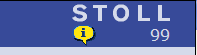
- If the value 0 is assigned to P1, the indicator below the Stoll logo will be deleted or, if another user status is set to not equal to 0, it will be replaced by this one.
Example:
A user status with the number 1025 is still active.
The display changes to: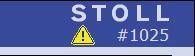
Application examples:
- You want to record individually the reason for the machine stops, work with PPS and tickets, set the info event number to 32766 (it can be any other number), want to record the user, automatically the Production ID from the ticket, a Stop Code and a comment. The Production ID is not to be entered if no ticket exists.
The definition needed for this can look like this:
Document stop reason ### /IT=S; /T=Enter stop reason; /UM=User/MCPIN[s/s,4]; /PI=Production Id[s]; /P1=Stop Code[i,4]; /C=Comment[s,100];
Clicking on the entry in the User report event mask results in a dialog with the following look: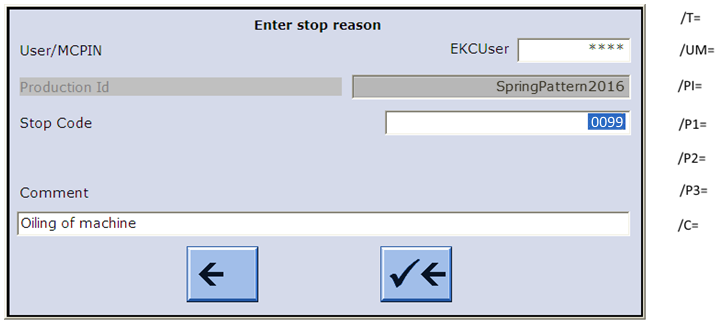
- You want to document the quality of the fabric pieces, work with PPS and tickets, set the info event number to 32767 (it can be any other number), want to record the user, a piece code for the quality, the number of pieces and a comment. The production ID is to be entered manually if no ticket is selected and the length is to be limited to 30 characters for the input. The definition needed for this can look like this:
Document piece quality ### /IT=I; /T=Qualify produced pieces; /UM=User/MCPIN[s/s,4]; /PI=Production Id[s,30]; /P1=Pieces Code[i,4]; /P2=Quantity[i,5]; /C=Comment[s,100];
Entry in the field in the User Event Administration
Clicking on the entry in the User report event mask results in a dialog with the following look if no ticket was selected: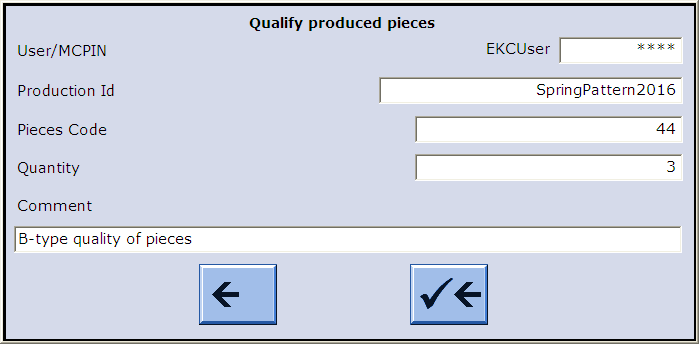
- If a ticket was previously selected in the ticket processing, the Production Id of this ticket is used. To make it clear that the event (only for the /IT=I type) refers to a ticket done, the icon of tickets done appears on the left of the as it is displayed in the image above.
How to create an enhanced user-defined info event:
- The User Event Administration window is opened
- 1
- Select the entry in the list.
- or -
Click in the field in the editing line. - 2
- Enter the current identification number in the editing line under .
An error message is displayed if an identification number is assigned twice for the same language or the same type.
The error message is also displayed if the event is hidden by a filter.
- 3
- Select the desired language in the list field.
- 4
- If the event is to change the user-defined status, set the /IT=S parameter in the field,
- or -
In the field set the /IT=I parameter, if the event is only to be stored as information in the live database. - 5
- Enter a meaningful text in the field and add the necessary control characters for the data to be queried after ###.
- 6
- Click the Apply button.
- The event is accepted in the list and activated. At the same time it is transferred to the machines that are activated for the evaluation in Stoll-knit report®. The transfer to the machines can take up to five minutes.