Updating Software
A new Stoll operating system can also be copied on the hard disk while the machine is producing. Thereby no data will be overwritten but the operating system will be loaded into a separate memory area.
This saves a few minutes time, as copying occurs during production. The updating is not carried out until later, i.e. when the machine is switched off and on again at the main switch. A prompt appears, asking you whether the new operating system shall be loaded.
- If the question is answered with YES, then the new Stoll operating system is installed.
- If it is answered with NO, then this question is asked again the next time you switch on whether the new Stoll operating system should be installed.
For the software update the source from where the new Stoll operating system should be copied can be selected.
Key | Function |
|---|---|
| Call up the Service menu |
| Call up the Software updating window |
| Key Select source folder |
| Key Carry out update |
| Key Update display |
| Save changes and end setting process |
| End setting process without saving changes |
| Call up Main menu |
Updating Software
- 1
- Call up the Service menu from the Main menu.
- 2
- Call up Software updating window.
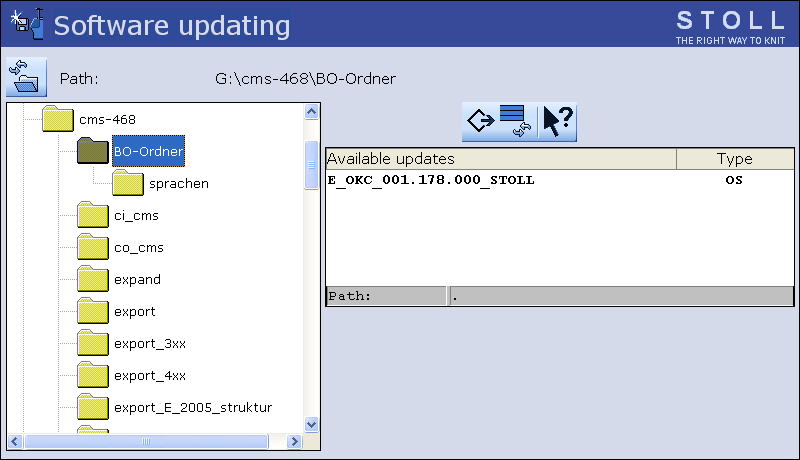
- 3
- Select source folder.
- If multiple Stoll operating systems are found on the data carrier, these are listed.
When searching for the Stoll operating system the selected folder section and a section under this section is also searched.
- 4
- If several Stoll operating systems are listed, the Stoll operating system (Type OS) that is to be copied should be marked.
- 5
- Press the Carry out update key.
- The installation files are copied on the hard disk of the machine in a separate storage location.
The message appears.
When the Stoll operating system is copied, two more program points are displayed in the Software update window.
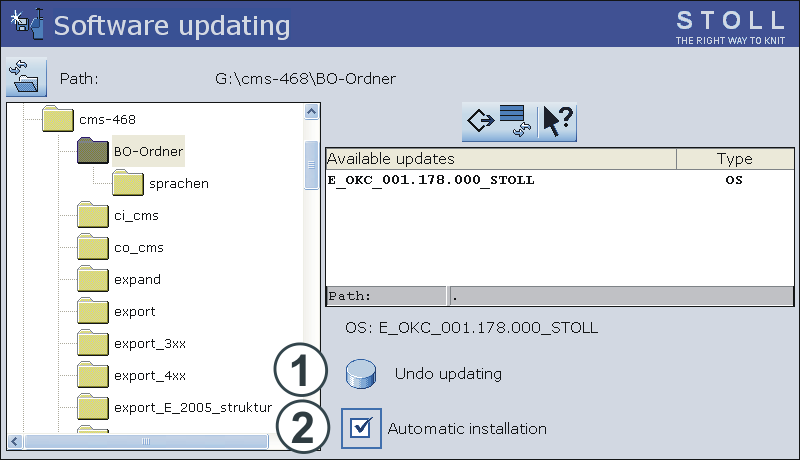
Key | Function | |
|---|---|---|
1 | The data in the separate memory area are deleted. | |
2 | Selection of whether the installation should be executed automatically or manually when the machine is switched on next. | |
| After a waiting time of 10 seconds the installation is automatically carried out till the window (like in the case of ). Within the waiting time the installation can be canceled by tapping on . Select this setting if only the operating system should be updated. | |
| Installation like in the case of . Select this setting if machine data has been modified. For example after a gauge conversion or if a special equipment has been assembled. | |
Reset update:
- 1
- Tap on the Reset update (1) key.
- The data is deleted in a separate storage location on the hard disk of the machine.
Select type of installation:
- 1
- If the new Stoll operating system is to be installed after a waiting time of 10 seconds automatically, set the switch Automatic Installation (2) to .
- or -
If the new Stoll operating system is to be installed manually, set the switch Automatic Installation (2) to .
More data on a network drive or USB-Memory-Stick
In addition to the operating system, other data can be present on the network drive and the USB Memory Stick. Which data is available can be displayed by activating the key.
Type | Meaning |
|---|---|
OS | Operating system (OS) |
IMG | Hard disk image |
HDA | HD Analyst |
UPT | Update of Windows XP Embedded (OPTION) |
REP | Update of repair image |
EVP | Installation of Extended Value Packages |









