Create order menu
- You are signed in as Старши оператор.
- The Настройки Задание -> Редакция Задание window is selected.
- 1
- In the Редакция Задание window tap the Създава Ново Задание button.
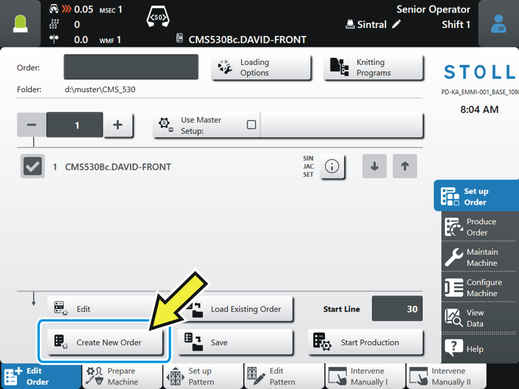
- 2
- The Създава Ново Задание window appears.
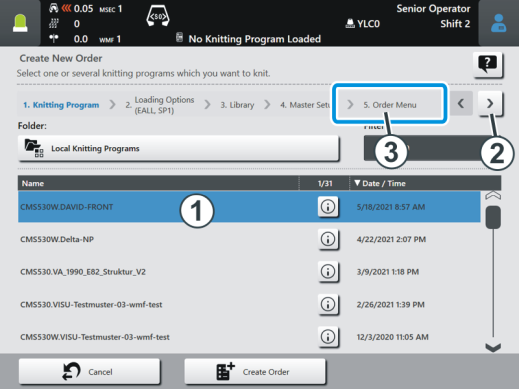
- 3
- Select the desired knitting program (1). It is highlighted in color.
- 4
- Tap the button (2) repeatedly, until the menu item Меню Поръчка (3) is chosen.
- 5
- The Меню Поръчка window appears.
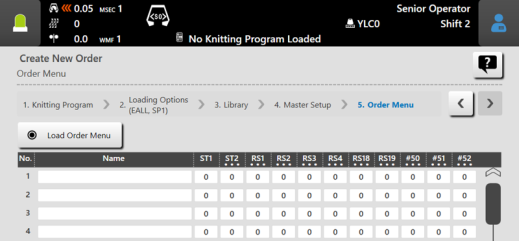
- 6
- Fill in line by line.
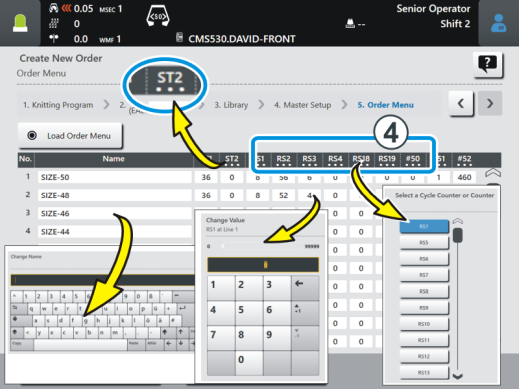
|
ST1= Number of pieces to be produced, if "ST1=0" then this line will not be taken into consideration |
|
ST2= already produced pieces |
|
Modify cycle counters or counters: Tap on the column header in the header (4) and choose the desired setting.
|
|
Enter the ST2 value simultaneously in all lines.
|
- 7
- If you entered all specifications into the list, tap the button
 Създай Задание.
Създай Задание. 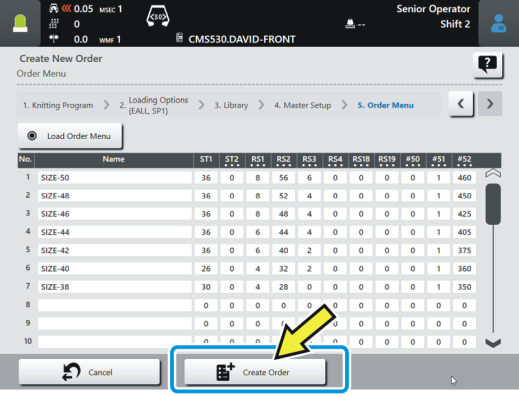
- 8
- The window is closed and the window Редакция Задание is displayed.
 It continues with the section "Produce order menu".
It continues with the section "Produce order menu".
 Do not use the counters
Do not use the counters 