Select knitting program (load)
1. Load knitting programs
- In the Create new order window, the setting 1. knitting program must be selected.
- 1
- If necessary switch to 1. Knitting Program with the
 buttons.
buttons. - 2
- For changing the path, then press the
 ... button.
... button.
- The Select folder window appears.
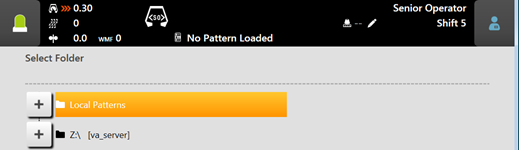
- 3
- Select the desired location:
- Local Patterns (hard disk)
- Any released network drive
- 4
- With the
 button, open the folder / drive to display the subfolder.
button, open the folder / drive to display the subfolder. - 5
- Select the folder with the knitting programs (zip file) to be loaded.
Display of the zip files (knitting program)
Only the zip files saved directly in the folder can be displayed in the picklist.
- 6
- With the
 OK button confirm the selection and return to the previous window.
OK button confirm the selection and return to the previous window.
- In the Create new order window is displayed the content of the selected folder.
- 7
- Select all the desired knitting programs (zip files).
The selection of several knitting programs of the list is also possible.
In case of erroneous selection, this can be undone tapping again on them.
- 8
- More in the next chapter Set Loading Options.
- or –
- 9
- Press the
 Create order button to complete the order and to return to the previous window.
Create order button to complete the order and to return to the previous window.
- The order is created with several knitting programs.
- or –
- 10
- With the
 Cancel button, cancel the process and return to the previous window.
Cancel button, cancel the process and return to the previous window.
- Create order is canceled without loading a new knitting program.