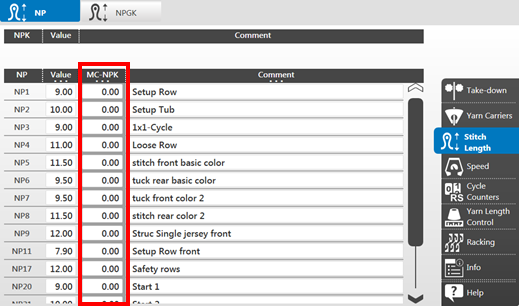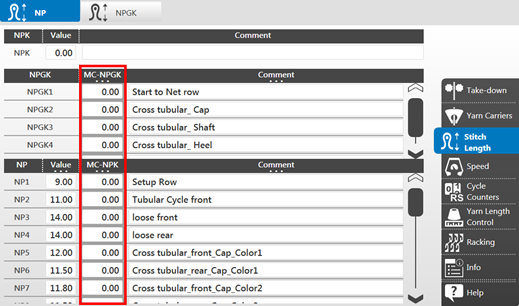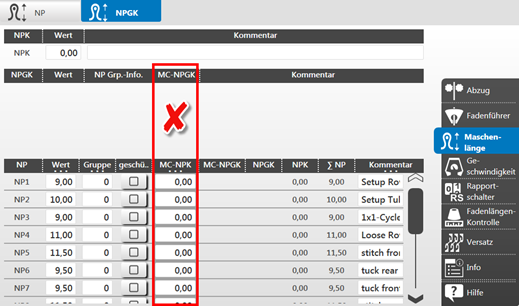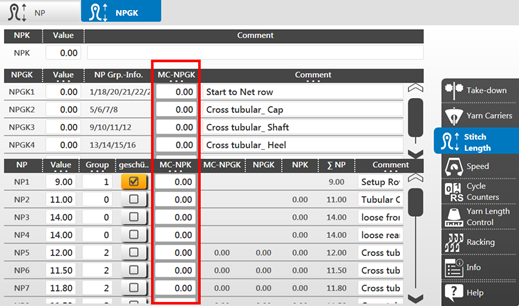Machine specific NP corrections
- Machine-specific NP correction MC-NPK
- For knitting programs using NP1, NP2, NP3…. stitch lengths
- Machine-specific NP group correction MC-NPGK
- For knitting programs using NPGK1, NPGK2…. stitch length groupings
When to use:
- Adjusting stitch cam positions to the target value of the fabric piece when changing yarn colors or yarn quality.
- Adjusting stitch cam positions to the target value of the fabric piece when changing to another machine
Working with MC-NPK or MC-NPGK:
- You are signed in as Senior Operator
 .
. - The knitting program is loaded and the production was started.
- 1
- In the main navigation bar
 Set up Order is selected.
Set up Order is selected. - 2
- Select
 Prepare Machine in the bottom navigation bar.
Prepare Machine in the bottom navigation bar. - 3
- Open the Setup Editor with the
 key.
key. - 4
- Select the
 in the window.
in the window. - 5
- Open the
 NP or
NP or  NPGK tab.
NPGK tab. - 6
- Enter the desired machine specific correction value to the corresponding NP index in the or column.
- This value is automatically applied to the
 NPGK tab.
NPGK tab.
Without NP groups | With NP groups |
|---|---|
|
|
|
|
These machine-specific NP correction values remain active at the machine until they will be deleted by the setting when creating a new order.
- 7
- Close Setup Editor by the
 Close button.
Close button.
Deleting the machine-specific correction values MC-NPK / MC-NPGK:
- You are signed in as Senior Operator
 .
. - Machine specific correction values are available on the machine.
- 1
- Select
 Ustawienie
zamówienia in the main navigation bar.
Ustawienie
zamówienia in the main navigation bar. - 2
- Tap on
 Edycja
zamówienia in the bottom navigation bar.
Edycja
zamówienia in the bottom navigation bar. - 3
- Then, first exit the current order with the
 Wyjście z zamówienia button.
Wyjście z zamówienia button.
- In case of changes in the pattern, a prompt appears for saving the changes.
- 1
- Save changes if necessary.
- 2
- Open the menu with the
 Opcje ładowania button.
Opcje ładowania button. - 3
- Select the desired loading option:
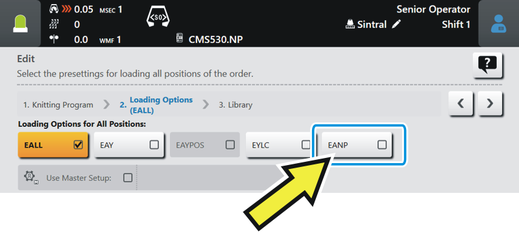

The machine-specific correction values will not be deleted by creating a new order.
The machine-specific correction values will be deleted by creating a new order.
- 1
- Close the menu with
 OK.
OK. - 2
- Create a new order with the
 Utwórz nowe zamówienie button.
Utwórz nowe zamówienie button.