Updating Software - Indirect Installation
Indirect Installation:
- The new Stoll operating system is located on the hard disk in a separate memory area.
- The software can be provided while the machine is producing
- The software will be read-in when starting the machine the next time
İşletim sistemi kopyalanırken verilerin üzerine yazılmaz.
Prepare the indirect installation:
- You are signed in as Senior Operator
 .
. - The machine is producing.
- 1
- In the main navigation bar switch to
 Configure Machine.
Configure Machine. - 2
- Select
 System Settings in the bottom navigation bar.
System Settings in the bottom navigation bar. - 3
- Open the
 tab.
tab.
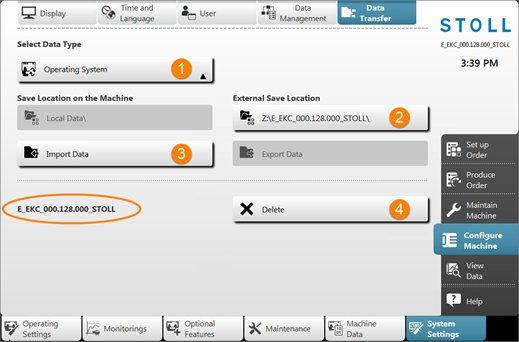
1 |
| Selection menu for the data type for data transfer |
2 |
| Selection of the external location regarding the source directory
|
3 |
| Button to perform the data transfer Import |
4 |
| Deletion of the provided operating system |
- 4
- Open the menu under .
- 5
- In the selection menu, select the
 .
. - 6
- Under select the desired source directory of the operating system.
The operating system may not be saved as a zip file in the selected source directory. Always save the operating system as extracted file.
- 7
- Press the
 Import data button.
Import data button. - The operating system to be installed is displayed and installed when the machine is switched off the next time.
- 8
- More in the chapter Reference runs.
If an operating system was loaded for indirect installation, no function key may be pressed in the System Control Unit window!


 F:\ [USB]
F:\ [USB] Network Drive
Network Drive