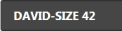Edit Order
|
|
Basics |
|---|---|
|
|
|
|
Opens the dialog box for modifying the combination of the knitting programs in the current order.
|
|
Enter piece quantity |
| |
|
1 |
Enter the piece quantity for this position (knitting program). Tap on this field and enter the piece quantity in the Quantity of Fabrics dialog. | |
|
2 |
Enter the quantity of the run-throughs for the entire order.
| |
|
3 |
If the quantity of run-throughs is greater than "1", this will be represented graphically with a loop. | |
|
|
For more available possibilities, please turn to: | |
|
|
|
|
You have two possibilities to save the order:
|
|
|
|
|
You can determine the storage location and the name of the order:
| |
|
You can save the Master Setup file separately. |
|
Button with 3 functions
| |
|
|
The order is released for the production.
|
|
|
The order gets withdrawn.
|
|
|
Available only after restart or installation of the operating system.
|
|
|
The setup mode serves for fine tuning the individual positions on the machine. For example:
You can set up one position after the other. In the setup mode the piece counter is automatically set to . If the fabric is finished, the machine stops (piece counter at ). You can control the fabric piece. |
|
Order: |
Enter order name. Tap on this field and enter an order name using the virtual keyboard.
|
|
Folder: |
Save location of order. |
|
|
Here you determine what is to be done with the previous data when loading a new order or a new knitting program. |
| Opens the dialog box to manage files and folders of knitting programs. |
|
|
Select whether a Master Setup should be used. Master Setup is the designation for the Setup file that is used for all the knitting programs of this order. The button is divided into two areas:
| |
|
A |
Select the path (storage location) of the desired Master Setup. Tap the (A) button for this. | |
|
B |
Use Master Setup:, switch on or off.
| |


 The already selected knitting programs are highlighted in color.
The already selected knitting programs are highlighted in color.


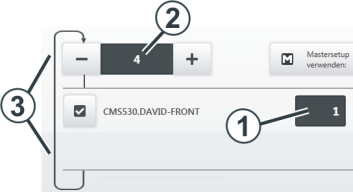
 Increase quantity
Increase quantity Reduce quantity
Reduce quantity

 This function is only active if the order consists of one knitting program.
This function is only active if the order consists of one knitting program.

 /
/