Entering the device type
The Machine manager or Administrator can create device types. However, only for devices of third-party manufacturer or Stoll machines that are not yet included in the installed device type list.
The easier way to include a device type is to firstly create the device in the SNS (The Web Access to the Stitch Nameserver), to import it and to edit the device type automatically created by the PPS (Editing a device type).
Create new device type:
- 1
- Click in the main menu.
- 2
- Click on the tab.

- The device type list appears.
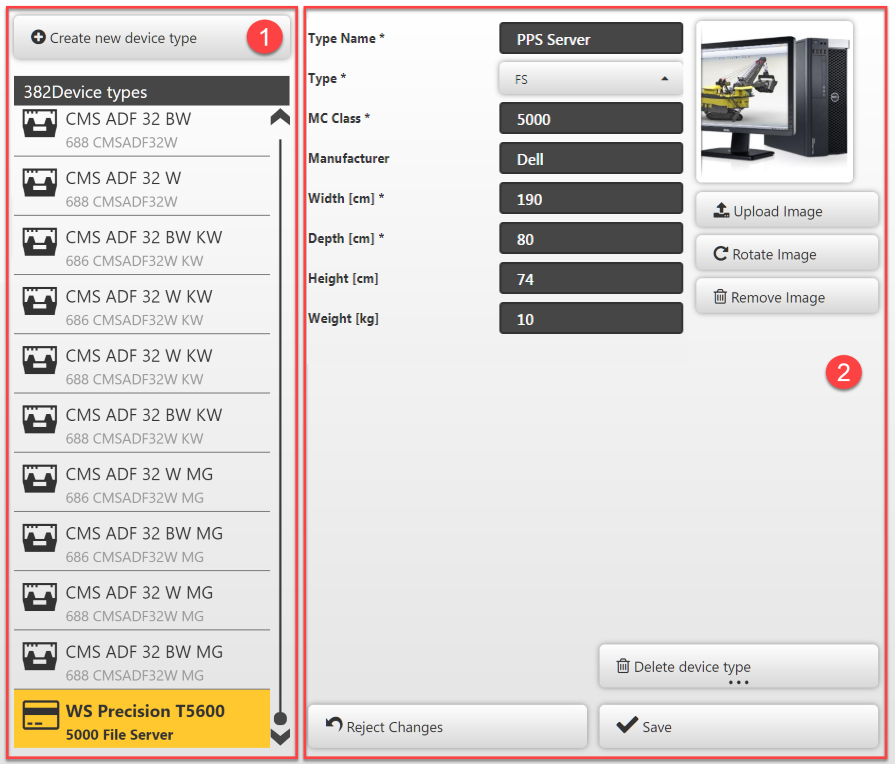
- 3
- Above the device type list (1), click the Create new device type button.
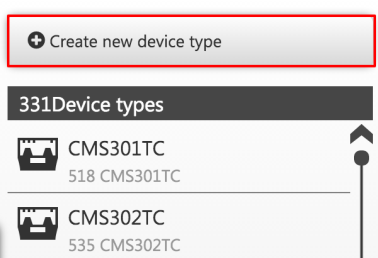
- An empty screen for entering a new device type appears on the right (2).
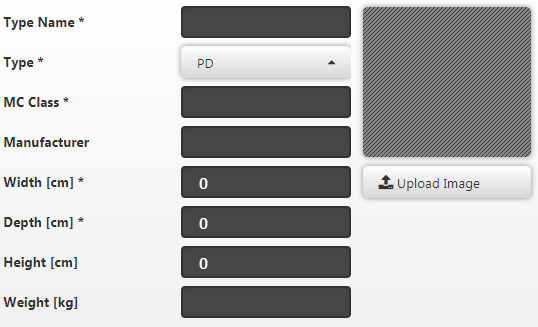
- 4
- Fill in the , , fields (2), the and other fields if required.
(mandatory fields are marked with a *)
If it is not a Stoll machine:
- For you can select a name in the way that it is to be displayed in lists as an addition to the device name or the network name.
- For you must select, whether it is a Stoll knitting machine (KNIT_MC), a production device (PD), a pattern workstation (M1) or a file server (FS).
- The that is selected must be greater than or equal to 5000. Each device type must have its own number assigned to it. The number must be identical to the one that was assigned in the SNS for Type Id. This is the only way for the device in SNS to be assigned to this device type when it is imported into the PPS.
- If you selected PD, first Save the device type entry.
Another field is then added to the list of edit boxes.
- is only present for (PDs), and must be equal to the in SNS which is available for selection. If it has not yet been created in SNS, a must be created under with the same text as under and assigned to the PD in SNS.
- STOLL may not appear in the field.
If it is a Stoll machine:
- If you need to import a new Stoll machine for which no device type yet exists in the PPS, you must create the device type yourself.
- The name that is printed on the machine can be selected for .
- For please select KNIT_MC.
- The must correspond to the Machine Class in the SNS.
- In the field, enter STOLL and then Save the device type entry.
More fields are then added to the list of edit boxes.
Use an existing, similar type of Stoll machine for orientation when you are filling in the fields.
- For you must enter exactly the same string that can be found in SNS in the details for the machine in Machine Type.
- For you enter TC, OKC or EKC depending on the machine control generation.
- Specify whether the machine is equipped with a , or .
- Enter the and the .
- 5
- Enter the dimensional specifications in cm.
- 6
- Enter the weight in kg
- 7
- Click the Save button.
- The device type data record is created or saved.
An image can be allocated to the device type.
The image is used in the device management.
Assign image to device type
 Notice
Notice
- The specified device type name must be unique.
In case it is already assigned, the STOLL PPS will inform it. - Entered and not yet saved data can be undone with Reject changes.
- An update of the PPS, which knows a manually created type, replaces the manually created type.